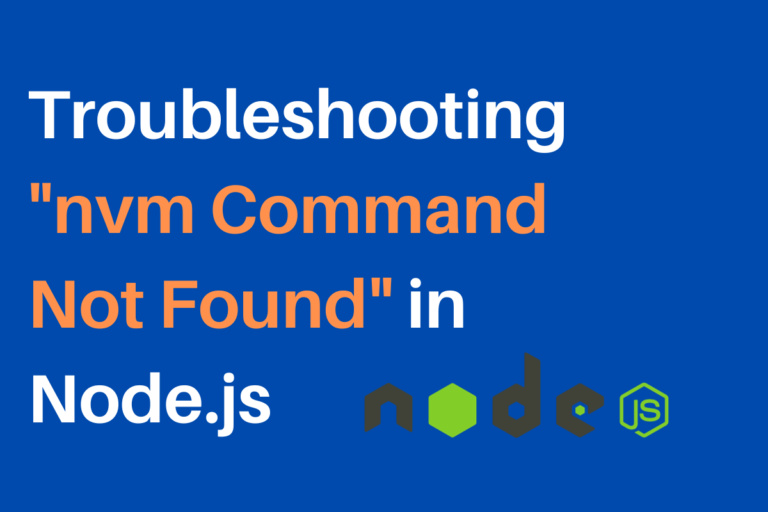In this article, we are going to comprehend the error “nvm: command not found” and also see how to fix it.
Node Version Manager (nvm) is a handy tool that allows you to manage different versions of Node.js on your system. It’s great for developers who need to switch between Node.js versions for various projects. However, sometimes, you might run into an issue where you get the “nvm: command not found” error when trying to use nvm. It’s a common problem, and this article is to help you troubleshoot and fix it.
Troubleshooting “NVM Command Not Found” Error
When you see the “nvm: command not found” error, it means that your system doesn’t recognize the nvm command. In other words, your computer doesn’t know what to do when you type nvm.
Let’s see some very simple steps to troubleshoot this issue to get your NVM up and running.
1. Check if NVM is Installed
The first thing to do is verify that nvm is installed on your system. You can do this by running the following command in your terminal:
nvm --version
Output:
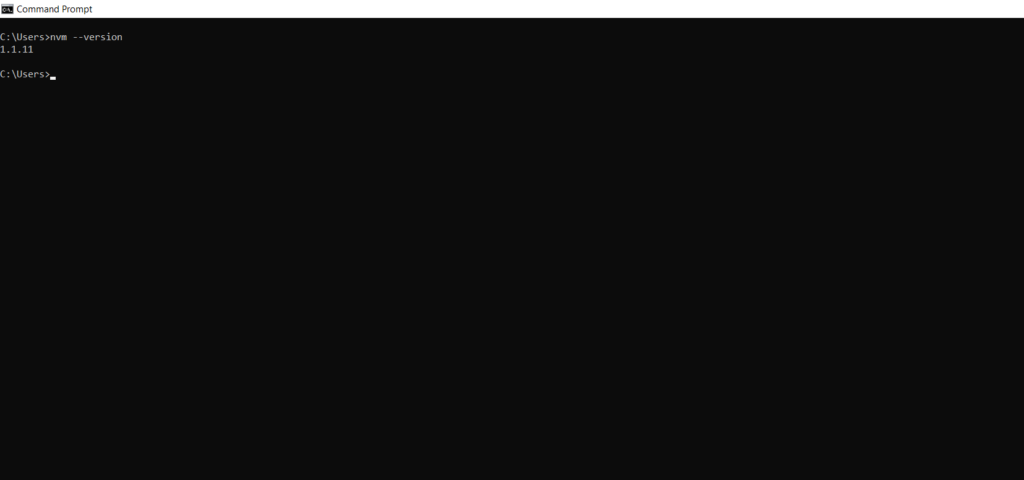
If you see a version number, that’s great news! It means nvm is installed. If not, you’ll need to install it. You can find installation instructions for nvm at https://github.com/nvm-sh/nvm.
2. Configure the Shell
nvm is a tool that interacts with your shell, and your shell needs to know about it. Depending on which shell you’re using (e.g., Bash, Zsh, Fish), you’ll need to add some configuration to a specific file. Here’s how you can do it for a few common shells:
For Bash
Add the following lines to your ~/ .bashrc or ~/ .bash_profile file:
export NVM_DIR="$HOME/.nvm"
[ -s "$NVM_DIR/nvm.sh" ] && \. "$NVM_DIR/nvm.sh"
After making these changes, you need to either restart your terminal or run the following command to apply the changes:
source ~/.bashrc
For Zsh
Edit your ~/ .zshrc file and add the following lines:
export NVM_DIR="$HOME/.nvm"
[ -s "$NVM_DIR/nvm.sh" ] && \. "$NVM_DIR/nvm.sh"
To apply the changes, either restart your terminal or run:
source ~/.zshrc
For Fish
If you’re using Fish, add this line to your ~/ .config/fish/config.fish file:
source ~/.nvm/nvm.fish
3. Verify Configuration
After configuring your shell, it’s essential to check if it recognizes nvm. You can do this by running the following command
command -v nvm
If you see the path to nvm, your configuration is correct.
4. Reinstall NVM
If none of the above steps work, it’s possible that there was an issue during the nvm installation. In such cases, you can try reinstalling nvm. Here’s how you can do it.
Uninstalling nvm using the following command:
rm -rf ~/.nvm
Next, reinstall nvm using the official installation script. You can find this script at the https://github.com/nvm-sh/nvm.
After reinstallation, make sure to configure the shell as mentioned in step 2.
5. Check Your Shell
Lastly, make sure you’re using a supported shell. nvm primarily supports Bash and Zsh. If you’re using an uncommon or non-standard shell, you might need to adapt the configuration to your specific shell.
Conclusion
Now we have reached to the end of this article. Hope now you can troubleshoot the issue of “nvm: command not found”. It is a common issue that can be easily resolved. By following the above-mentioned steps, you can ensure that nvm is correctly set up on your system. With nvm in your toolkit, you can switch between Node.js versions effortlessly, making your development workflow smoother and more efficient. With nvm correctly set up on your system, you gain the ability to effortlessly manage different Node.js versions. This means you can match the exact version required for each project. For more such articles on Node.js follow https://codeforgeek.com/.
References
- https://stackoverflow.com/questions/16904658/node-version-manager-install-nvm-command-not-found
- https://github.com/nvm-sh/nvm