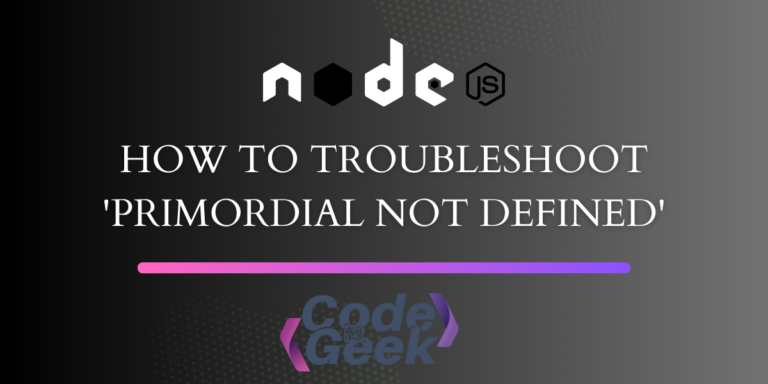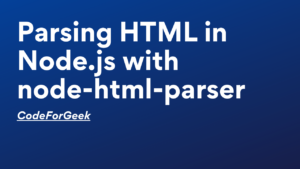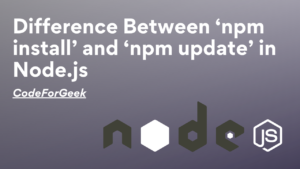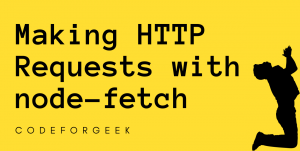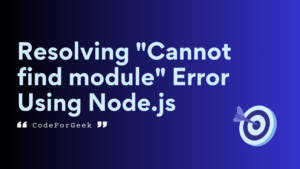Ever seen ‘ReferenceRrror: primordial is not defined’ in your Node.js terminal? Don’t worry, we’ve got your back! Before we fix it, let’s find out what causes this tech hiccup.
Understanding ‘ReferenceError: primordial is not defined’ Error
Think of ‘primordial‘ as Node.js’s inner helpers, like its behind-the-scenes crew. When you spot ‘ReferenceError: primordial is not defined,’ it’s Node.js saying, ‘Hey, I can’t find my essential helpers!’
This usually happens when there’s a mix-up between your Node.js version and some packages or modules. It’s like trying to use an old map with a new GPS – things get a bit confused. Let’s untangle this knot and get everything working smoothly again!
If your Node.js version is outdated and you try to bring in a new package or module that isn’t compatible, you’ll hit an error. The message will tell you that the package or module you’re trying to use isn’t defined in the current setup.
Important Causes of Primordial Error
- Node.js Version Mismatch: If you’re using an old Node.js version, and a package needs a newer one (like version 12), you might run into trouble. Picture it as trying to play a new game on an old console — it just won’t work smoothly. So, if your app needs Node.js 12, but you’ve got version 10, be ready for a ReferenceError.
- Npm Version Mismatch: Just like Node.js, your npm version should match. If you’re on Node.js version 20, it needs npm version 9. But if you’ve got npm version 6, you’ll hit an npm version mismatch, causing a reference error.
- Missing Native Modules: Errors can pop up if essential native modules are missing or corrupted. This often stems from problems during dependency installation — these are the packages your project needs to work on.
- Deprecated or Unsupported Packages: Using outdated packages, like “example-package” version 1.0, which hasn’t been updated in five years, can create compatibility issues with the latest Node.js versions.
Fixing ‘ReferenceError: primordial is not defined’ Error
Here are some steps that can help you resolve this error.
Step 1: Update Node.js and NPM
Use the recommended versions of Node.js and NPM for smooth operation. Check the package documentation for the right versions and upgrade if needed.
Verify compatibility by checking versions with ‘node -v’ and ‘npm -v’:
node -v
npm -v
To update Node.js, you can use a version manager like nvm (Node Version Manager) or download the latest version from the official Node.js website or refer to this link https://github.com/coreybutler/nvm-windows.
To update NPM, you can use the following command:
npm update -g
OR
npm install npm@latest -g
The latest version of Node is 20.10.0 includes npm 10.2.3.
Step 2: Check and Update Dependencies
Make sure your project plays nicely with the current Node.js version. Update dependencies using ‘npm update’ or adjust versions in package.json.
Clear out the clutter: delete node modules, plus either package-lock.json (for Npm) or yarn.lock (for Yarn). They hold info on installed stuff. After deleting, run these commands to bring back your dependencies:
For NPM:
rmdir /s /q node_modules
del package-lock.json
npm install
For Yarn:
rmdir /s /q node_modules
del yarn.lock
yarn install
Step 3: Check Package Compatibility
Look into the documentation of the troublesome package. Confirm if it vibes with your Node.js version. If not, think about switching to a different package that’s up-to-date and plays nice with your Node.js version. This matters a lot, especially if the problem-causing package is abandoned or known to have compatibility problems.
If the issue persists, try downgrading your Node.js version to a known compatible one. You may refer to this article – How to Downgrade Node Version: 3 Easy Ways. But be cautious, using older versions may expose your application to security risks. If you encounter persistent issues, consider seeking help from community forums, GitHub issues, or other relevant channels related to the specific package causing the error.
Step 4: Install Primordial Module
In some cases, installing the primordial package separately may help resolve the issue. Run the following commands:
For NPM:
npm install primordials
For Yarn:
yarn add primordials
Make sure to set up your environment variables correctly. Certain packages may require specific environment variables to be configured. Check the package documentation for any necessary configurations.
Conclusion
To sum up, if you see “ReferenceError: primordial is not defined” in Node.js, it’s probably due to version mismatches, missing modules, or outdated packages. To fix it, update Node.js and npm, ensure compatibility, and review package documentation. Please take a look at alternative packages if needed, and follow the instructions carefully. These steps will help troubleshoot the error and improve your app development experience.
Read More:
- NodeJS Errors: List of 6 Types of NodeJS Errors
- Resolving ‘request entity too large’ Error in Node.js