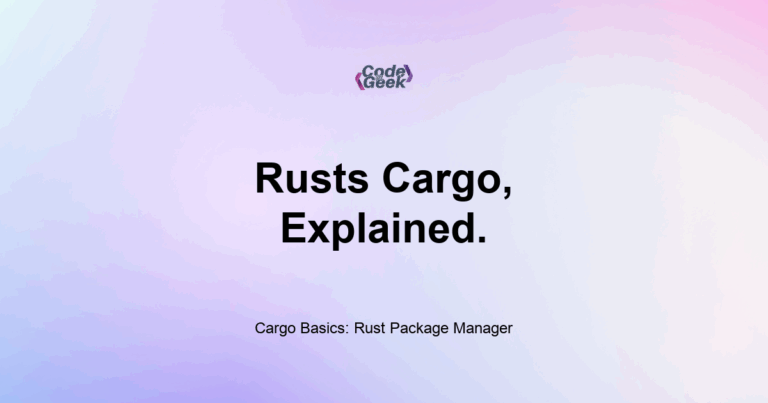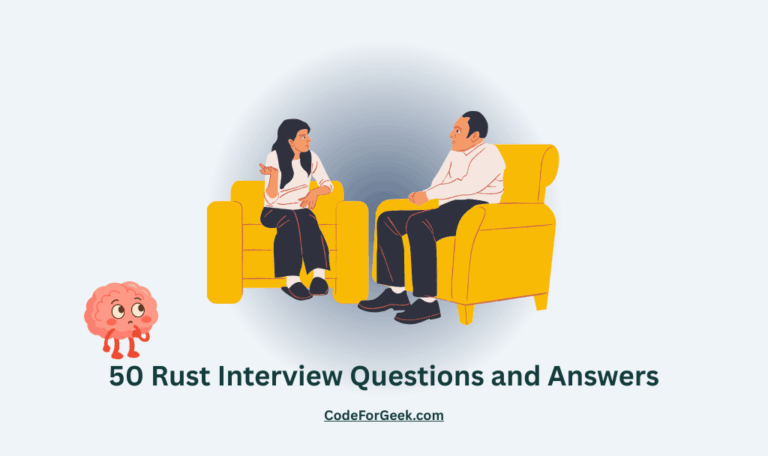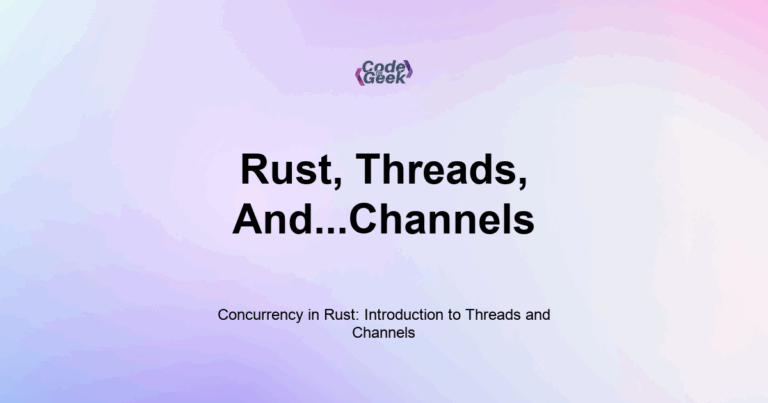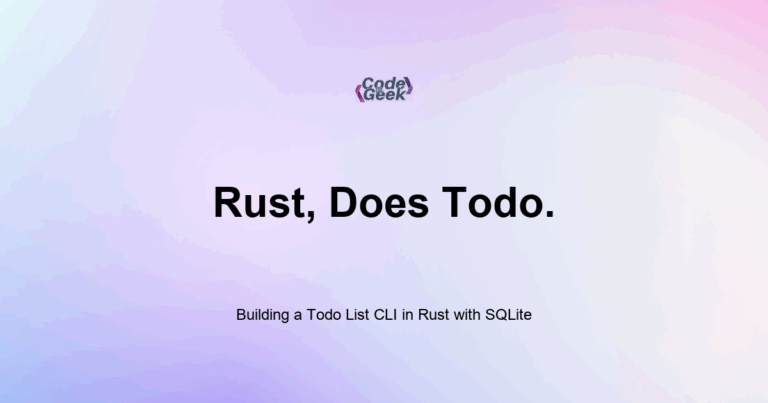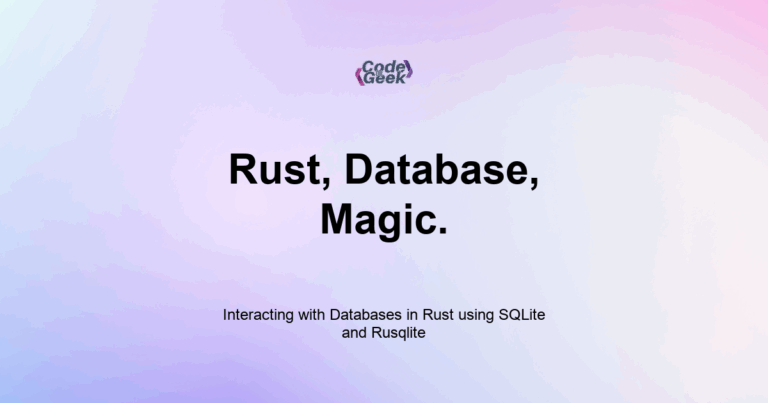Cargo is Rust’s official package manager and build tool. It handles everything from compiling your code, managing dependencies, running tests, and creating distributable packages. You use Cargo to create new projects and run them easily with simple commands.
When I first started learning Rust, one of the best surprises was how smooth the experience was thanks to Cargo. If you are coming from JavaScript, Cargo is like a mix of npm, webpack, and tsc, but much more integrated and consistent.
In this post, I will show you how to create, build, and run Rust projects using Cargo. If you have only used rustc directly until now, Cargo is about to make your workflow much easier.
What is Cargo?
Cargo is the official command-line tool for managing Rust projects. It helps you:
- Create a new project
- Compile your code
- Add and manage dependencies
- Run unit tests
- Build release binaries
- Publish your project
It comes installed automatically when you install Rust.
Creating a New Project
To start a new Cargo project:
cargo new hello_rust
This creates a new folder with this structure:
hello_rust/
├── Cargo.toml
└── src/
└── main.rs
- Cargo.toml is your project’s metadata and dependency list
- src/main.rs is your starting code file
To enter the folder:
cd hello_rust
Running Your Project
Once inside a project directory, run the app using:
cargo run
This does two things: compiles your code (if it has changed) and runs the compiled binary.
Output:
Compiling hello_rust v0.1.0
Finished dev [unoptimized + debuginfo] target(s)
Running `target/debug/hello_rust`
Hello, world!
Building Without Running
If you only want to compile:
cargo build
The output goes to the target/debug/ folder by default.
For production-ready builds:
cargo build --release
This builds an optimized binary in target/release/.
Understanding Cargo.toml
This file is like package.json in Node.js. It includes:
[package]
name = "hello_rust"
version = "0.1.0"
edition = "2021"
[dependencies]
You add external libraries under [dependencies], like:
regex = "1.10.3"
Then run:
cargo build
Cargo fetches the crate and compiles it.
Adding Dependencies
Use cargo add (with cargo-edit installed):
cargo add rand
This updates Cargo.toml automatically.
Running Tests
To run all tests in your project:
cargo test
This finds functions marked with #[test] and runs them.
Checking Code Without Building
Use cargo check for a fast syntax and type check:
cargo check
This does not create a binary, so it is faster than build.
Publishing a Package
When your crate is ready, publish it to crates.io:
1. Login with:
cargo login <your-api-key>
2. Then run:
cargo publish
You need a unique package name and complete metadata in Cargo.toml.
Useful Commands Summary
| Command | What it Does |
|---|---|
| cargo new | Create a new project |
| cargo run | Build and run your app |
| cargo build | Compile the project |
| cargo build –release | Optimized build for production |
| cargo check | Quickly check code for errors |
| cargo test | Run unit tests |
| cargo add <crate> | Add a dependency (with cargo-edit) |
Summary
Cargo is the center of your Rust development workflow. It simplifies everything from compiling to testing to publishing. Whether you are building a tiny script or a full application, Cargo keeps your project organized and easy to manage.
Rust Learning Path
- Introduction to Rust
- Setting Up Rust Development Environment
- Your First Rust Program
- Variables and Mutability in Rust
- Constants and Immutability in Rust
- Type Annotations and Inference in Rust
- Variable Shadowing and Scope in Rust
- Rust Primitive Data Types
- Working with Strings in Rust
- Every Operator in Rust Explained
- Tuples in Rust
- Arrays and Slices in Rust
- Rust Decision Making: if & match
- Loops in Rust
- Reading Input from the Console in Rust
- Mastering Rust Functions (For Beginners)
- Understanding Ownership in Rust
- Borrowing and References in Rust
- Copy Types vs. Move Semantics in Rust
- Cloning Data in Rust
- Methods and Associated Functions in Rust
- Enums: Defining Variant Types in Rust
- Pattern Matching with Enums in Rust
- The Option Type: Null Safety in Rust
- Error Handling with Result
- Unrecoverable Errors in Rust
- Organizing Code with Modules in Rust
- Cargo Basics: Rust Package Manager
- How to Use External Crates in Rust
- Debugging Rust Compiler Errors
- Writing Comments and Documentation in Rust
- Code Formatting and Linting with rustfmt and clippy
- Rust vs JavaScript