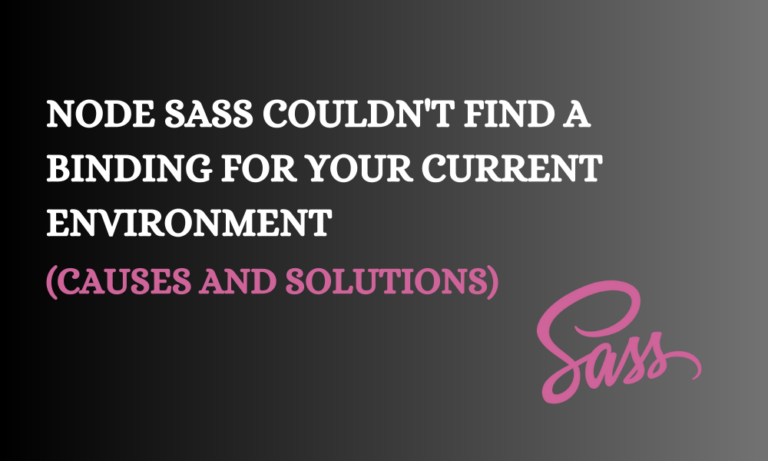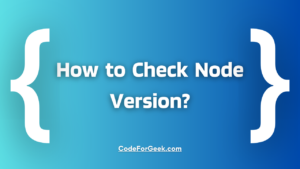While working with Sass (Syntactically Awesome Style Sheets), you may have come across this frustrating error message: “Node Sass couldn’t find a binding for your current environment.” This error is mostly encountered while trying to compile Sass files into CSS using tools like Gulp. In this article, we’ll understand some causes of why Node Sass binding error occurs and some efficient ways in which we can solve them with examples so that you can move further in your journey using Sass.
Understanding the Node Sass Binding Error
This error usually indicates that there’s a mismatch between the Node.js and Node Sass versions installed in the project. Node Sass is used to provide binary binding for the LibSass library in Node.js, which is originally written in C/C++. The binary binding is an already compiled version of the Node Sass library which fits your platform (Windows, Linux, etc.) and the Node.js version installed. Thus the error tells you that it cannot find a precompiled version of Node Sass that matches the Node.js version on your system.
Also Read: A Beginner’s Guide to Node Package Manager
Causes of the Node Sass Binding Error
Now that we have understood what the error really means, let’s look at some common causes of why this error occurs.
1. Incompatibility with Node.js Version or OS
The version of Node Sass installed in our system may be outdated compared to the version of Node.js installed. As for incompatibility with the platform, this error may occur when Node Sass is not able to find the appropriate binding file that matches your operating system.
2. Node.js Version Update
Sometimes we may update the Node.js version in our project which may make the Node Sass version incompatible with our updated version of Node.js.
3. Multiple Node.js Versions
There may exist more than one version of Node.js on our system, one of which is installed globally and another which has been installed locally in your project. This may cause incompatibility with the version of Node Sass.
The version of Nodejs installed in our project can be checked using the command:
node -v
4. Binding File Incompatibility
An incorrect binary file has been downloaded or the binary file may not have been downloaded at all. The version of Node Sass to be installed is determined using the darwin binary file. This file may not have been correctly downloaded while installing Node Sass.
Solutions to the Node Sass Binding Error
We have looked at the causes, now we will discuss some methods by which we can resolve this error.
- Updating Node Sass to its latest version
- Rebuilding Node Sass
- Remove the node_modules folder and reinstall dependencies
- Downloading the binding file manually
- Using Dart Sass instead of Node Sass
Let’s look at how to implement each of these solutions in detail.
1. Update Node Sass to the Latest Version
The most straightforward and simplest solution is using npm to install the latest version of Node Sass which could solve the issue if it is due to an outdated version of Node Sass on your system.
This can be done using the command:
npm install node-sass
2. Rebuild Node Sass
Sometimes the error may still persist after updating the version of Node Sass. This could be because the existing binding file has become invalid so it will have to be rebuilt with the appropriate binding file.
We can rebuild Node Sass using the command:
npm rebuild node-sass
3. Remove node_modules and Reinstall Dependencies
If the above solutions don’t work and the error still remains, it may be due to conflicts between the packages installed or any of the dependencies being corrupted. We can solve this by removing all the dependencies and reinstalling them. We can also clear the cache to remove all the data stored in the cache folder.
We can remove the node_modules directory using the command:
rmdir node_modules
To clear the cache from our local system we use the command:
npm cache clean --force
Here, –force is used to forcefully execute the command even if an error is encountered
All the packages can then be reinstalled using the command:
npm install
4. Manually Download the Binding File
If there’s an issue due to the binding file being incorrectly downloaded or not being downloaded at all, we can install it manually.
The steps to follow for installing the binding file are as follows:
- Go to the official Node Sass GitHub repository (https://github.com/sass/node-sass) and download the binding file which s compatible with your Node.js version and your platform. The file must be named binding.node.
- Navigate to your project’s root directory and create a folder named vendor.
- Move the installed binding file (binding.node) into the vendor directory.
- Specify the path in your project while importing Node Sass.
For example, the import statement could be like this:
const nodeSass = require('./vendor/binding.node');
Doing these steps correctly may solve any problems regarding incorrectly downloaded or missing binding files.
5. Use Dart Sass instead of Node Sass
Dart Sass is a sass package provided by npm which is written purely in JavaScript. This makes it easier to integrate into Node projects, without causing many problems due to incompatibility with Node.js or platforms as it does not depend on binding files. Overall, Dart Sass might be a better option for cross-platform usage.
Dart Sass can be installed using the command:
npm install sass
If you have Node Sass installed in your project, make sure to uninstall Node Sass using the command:
npm uninstall node-sass
Conclusion
“Node Sass couldn’t find a binding for your current environment” is a common error encountered by many developers while using the Node Sass library. This error may frustrate many and be a hindrance to development. By understanding the causes of this error and following the troubleshooting steps discussed in this article, you will be able to identify the cause of this error and resolve it accordingly, whether it be updating or rebuilding Node Sass or switching to Dart Sass altogether.