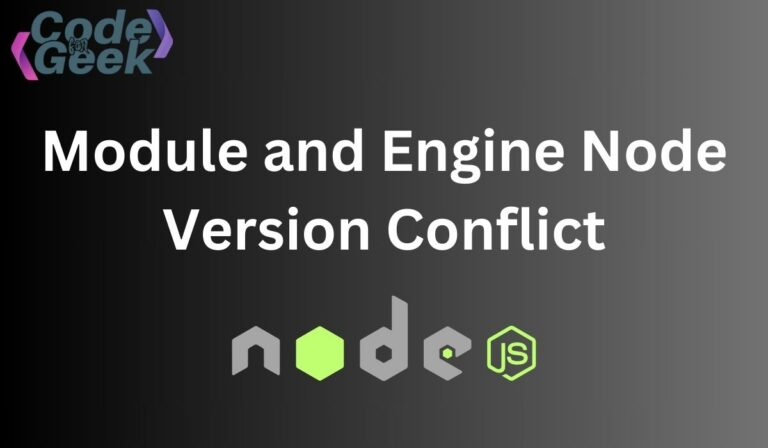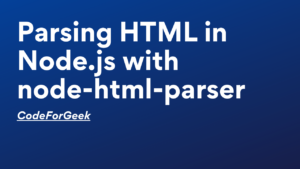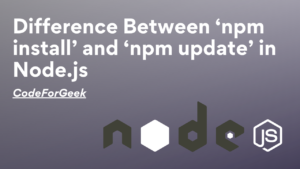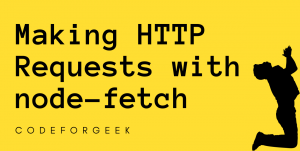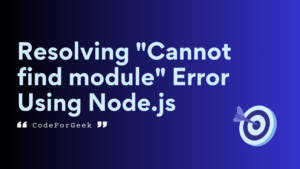Node.js, a widely used JavaScript runtime, allows developers to build scalable and efficient server-side applications. However, as projects grow and dependencies increase, version conflicts may occur, complicating the development process. One common source of trouble is encountering an error message stating that “The engine node is incompatible with this module“.
This error “The engine node is incompatible with this module” occurs when the module or package is not compatible with the current version of Node.js. It indicates that you are attempting to use a module designed for a different version of Node.js.
In this article, we will explore common causes of this compatibility error and discuss strategies to address it effectively, allowing for seamless integration of modules within Node.js applications.
Steps to Solve the Error
When the package you are attempting to install is incompatible with your Node.js engine (version), you will see the error ‘The engine node is incompatible with this module’.
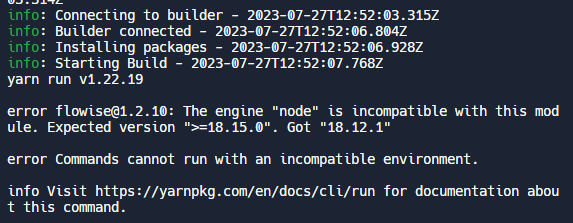
Here are some methods that can help you resolve this error.
1. Use .nvmrc File
The “Node Version Manager Runtime Configuration” or “.nvmrc” file specifies the Node.js version for a project and is used by the Node Version Manager (NVM) to manage multiple Node.js versions. It allows developers to specify the required Node.js version for their project.
To resolve the error ‘The engine node is incompatible with this module’, ensure that the project’s Node.js version matches its dependencies required version by updating the .nvmrc file accordingly.
Configuring .nvmrc File:
Step 1: Installing NVM – Before creating a .nvmrc file, ensure you have NVM installed.
Step 2: Creating the .nvmrc File – Open a terminal, navigate to the root directory of your project and create a new file named .nvmrc in your project root directory.
Step 3: Specify the Node.js Version – Firstly Determine the specific Node.js version that you want to use for your project. In the .nvmrc file, specify the desired Node.js version using the version number.
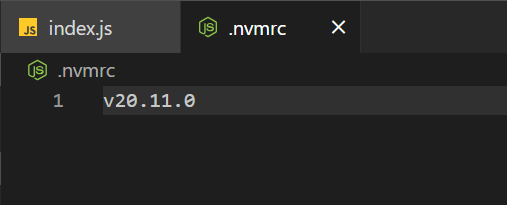
Step 4: Use NVM – If you have multiple Node.js versions installed on your system and you want to switch to the version specified in the .nvmrc file, you can use NVM. Run the following command in your terminal
nvm use
This command will automatically switch to the Node.js version specified in the .nvmrc file.
2. Update Node Version
Updating your Node.js version is an alternate method for fixing this error ‘The engine node is incompatible with this module’. You can efficiently manage the node versions for any project by using NVM. With NVM, you can install different versions of Node and use the command line to switch between them, depending on the project you’re working on.
Updating Node.js Version:
Step 1: Install Node Version Manager – Download the NVM Windows installer from the NVM for Windows and then run the installer.
Step 2: Select and Install Desired Node.js Version – Use the following command to install the Node.js version that meets the needs of your project.
nvm install x.x.x
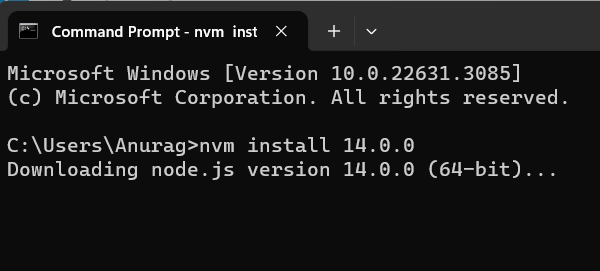
Note: replace x.x.x with the desired version.
Step 3: Update Node – We can use the updated version by using the “nvm use” command.
nvm use x.x.x
Step 4: Verify version of Node – Verify the Node.js version using the following command.
node -v
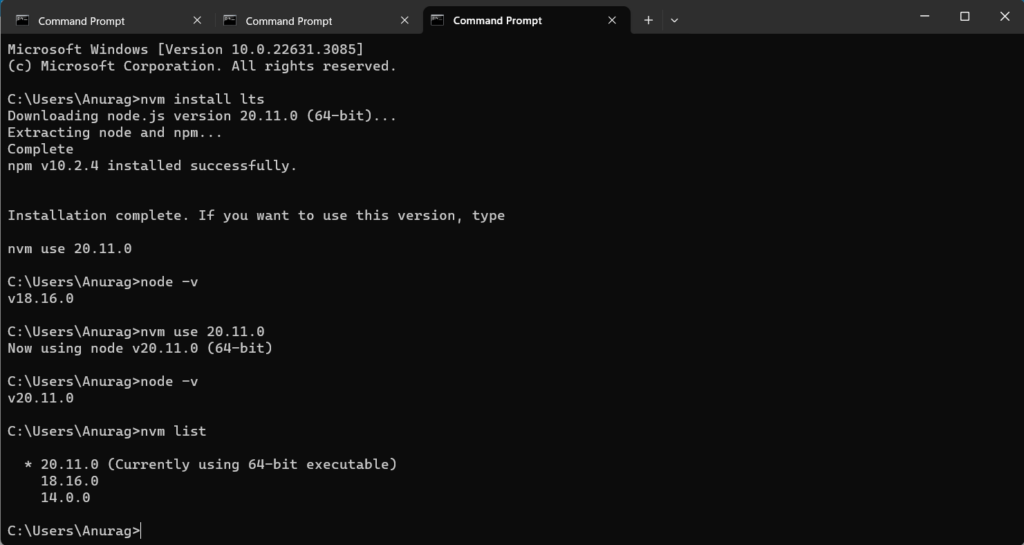
Developers may mitigate compatibility concerns and upgrade their Node.js version by following these procedures.
3. Ignore Engine Checks with NPM
When using npm, you may use the –ignore-scripts flag and the –force flags to force installation and skip certain checks if you run into the ‘The engine node is incompatible with this module’ error.
Ignore Scripts Flag: The preinstall and postinstall scripts, which can involve engine checks, are not executed by npm when the –ignore-scripts parameter is set.
npm install --ignore-scripts
Force Flag: The –force flag can be used to install packages forcefully.
npm install --force
This command does not always result in a stable setup and could cause unexpected behaviour, therefore it can be dangerous.
Generally speaking, it is better to deal with compatibility concerns, utilize compatible versions of packages, or upgrade your Node.js version than to use forceful instructions to avoid inspections.
4. Modify the Engine Field
To solve the error “The engine node is incompatible with this module” modifying the engine field in the package.json file offers an additional method for resolving compatibility problems. Package authors can indicate the versions of npm and Node.js their package works with by filling in the engines field.
Modifying package.json File:
Step 1: Open the package.json file and modify the engines field.
"engines": {
"node": "x.x.x",
"npm": "x.x.x"
},
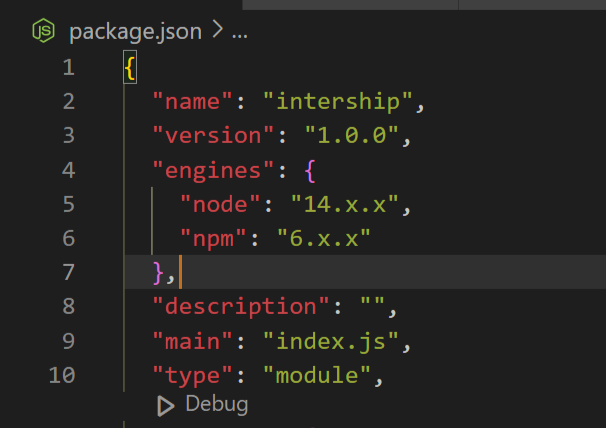
Change the version numbers to meet the compatibility needs of your project.
Step 2: Running npm install after editing the engines field will accept the selected Node.js version, perhaps addressing compatibility concerns.
Remember that this technique works on the assumption that your project and its dependencies are compatible with the given Node.js version. Selecting a version that satisfies the demands of your project and the package’s specifications is essential.
Conclusion
In conclusion, encountering the error message “The engine node is incompatible with this module” signals a discrepancy between the installed Node.js version on your computer and the version specified in the module’s configuration.
To resolve this issue, several steps can be taken, such as updating your Node.js version, adjusting the “engines” field in the package.json file to match the module’s requirements, or utilizing tools like NVM to manage multiple Node.js environments effectively. By ensuring alignment between your development environment and the compatibility needs of the module, you can address this error and ensure the smooth functioning of your Node.js applications.
Continue Reading –
Reference
https://stackoverflow.com/questions/56617209/the-engine-node-is-incompatible-with-this-module