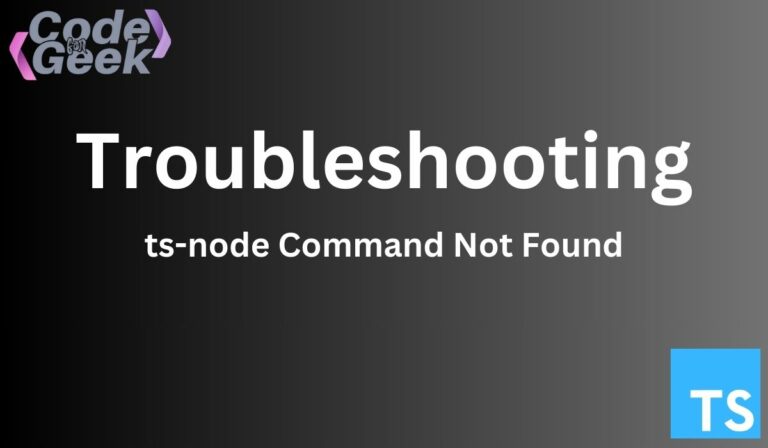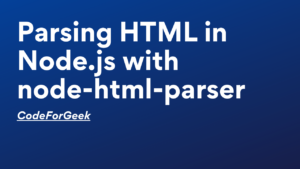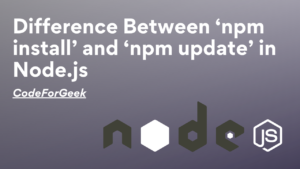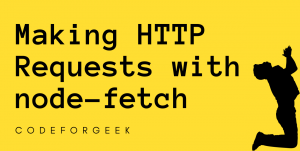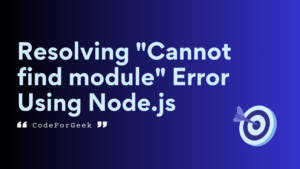The “ts-node” module allows developers to execute TypeScript files directly without requiring JavaScript compilation. It functions as a TypeScript execution and REPL (Read-Eval-Print Loop) for Node.js.
TypeScript has been gaining in popularity but in order for the V8 engine to understand your TypeScript files, you must first compile them down into JavaScript and easy adjustment of TypeScript into the Node.js runtime becomes necessary. This is where “ts-node” comes in, an even more effective way for developers to run code more quickly and smoothly is by using TypeScript scripts, which do not require JavaScript compilation.
Understanding the Error Message
The message “ts-node: command not found” suggests that the “ts-node” command-line tool cannot be found by the system environment.
This problem typically appears when the installation path is missing from the system PATH environment variable or when attempting to run TypeScript files directly using “ts-node” without having it installed globally.
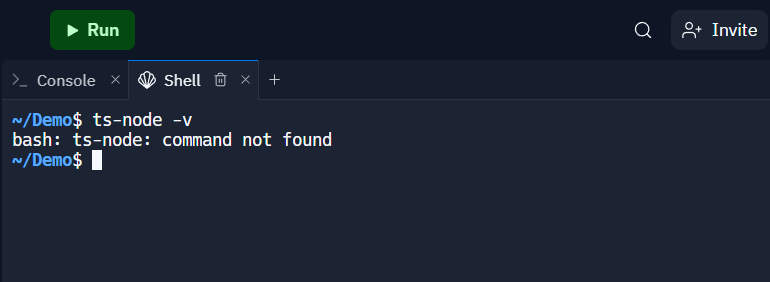
In this article, we are going to explore multiple ways to solve this error.
Fixing “ts-node command not found” Error
Following are some ways you can try to fix the “ts-node command not found” error.
Method 1: Installing “ts-node” Globally
If you’re encountering the error message “ts-node: Command Not Found”, it suggests that the “ts-node” package isn’t installed globally on your system. To address this issue, installing the “ts-node” package globally is necessary.
To install the “ts-node” package globally using npm, use the following command:
npm install -g ts-node
Note: The -g flag is a shorthand for the global configuration
You should be able to use the “ts-node” command in your terminal or command prompt when the installation is complete. You may run the following command to see if “ts-node” is now recognized:
ts-node -v
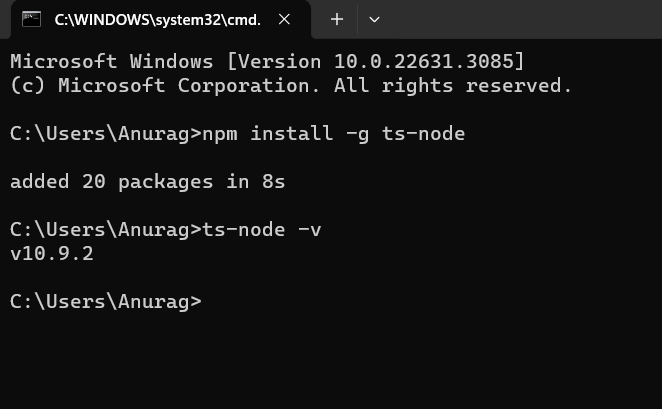
Once you have successfully installed “ts-node” globally, you should be able to use it to run TypeScript files directly from the command line.
Method 2: Use Node Package eXecute (NPX)
NPX stands for Node Package eXecute. An npm package runner — that helps to execute packages without installing them explicitly.
If the problem “ts-node: command not found” is appearing and you would want to use npx to launch “ts-node” presently without installing it globally, npx enables you to run packages as though they were globally installed without actually doing so.
Here’s how to run “ts-node” with npx:
npx ts-node your-file.ts
Note: Replace “your-file.ts” with the actual name of your TypeScript file.
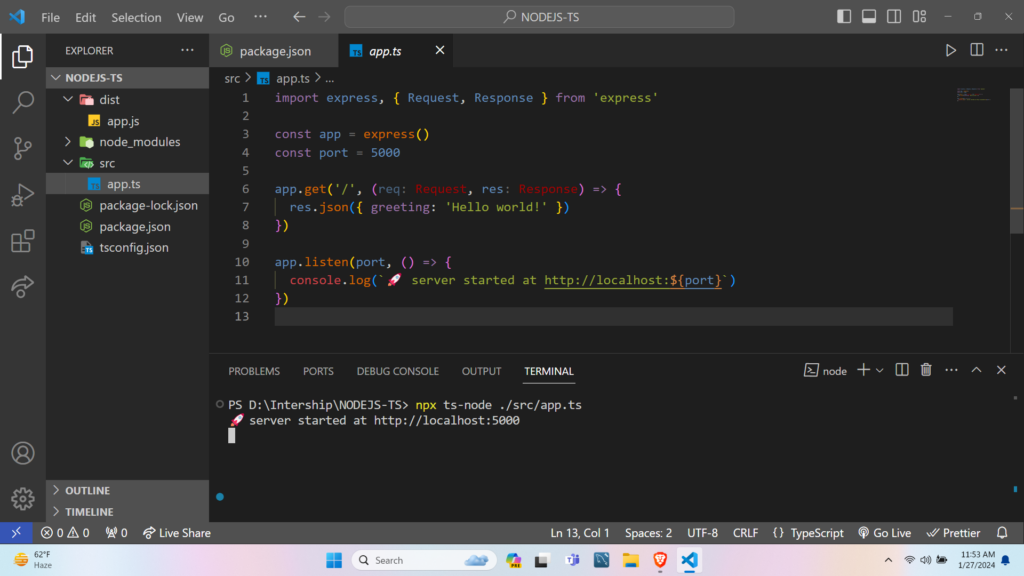
Note: Keep in mind that this method of utilizing npx is suitable for one-time requests. If you wanna use it frequently then you must go for installation globally.
Method 3: Update Your PATH Environment Variable
Let’s go through the process of adding the path for “ts-node” on Windows step-by-step.
Step 1: Identify NPM Global Packages Location: The location where npm stores your globally installed packages will be shown by the command:
npm config get prefix
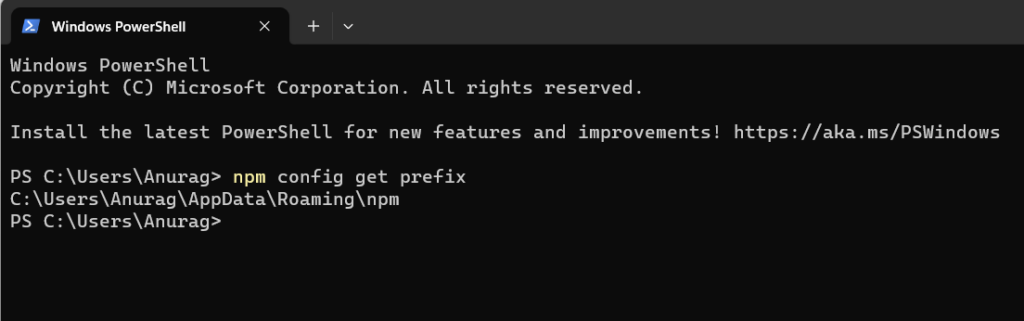
As you can see the the npm packages were being installed in the “[User]\AppData\Roaming\npm” directory.
Note: Replace [User] with your actual username.
Step 2: Open Environment Variables Settings: Click on the Start Menu icon, search env, select “Edit the system environment variables” from the menu and then click “Environment Variables”.
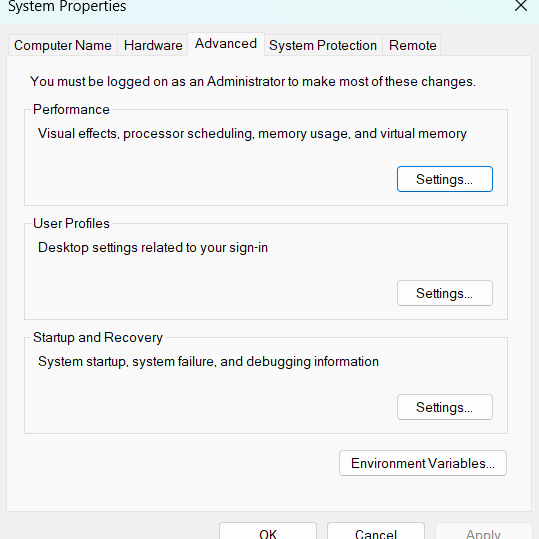
Step 3: Edit System Environment Variables: Locate and pick the “Path” variable from the “System variables” and Click on the “Edit” button.
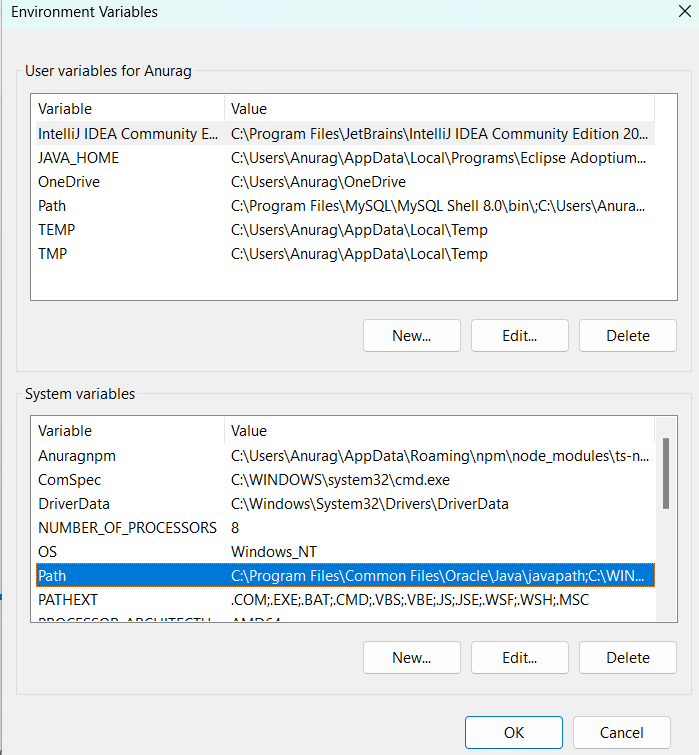
Step 4: Add System Variable: Click “New” and enter the path where the global path is installed (e.g., C:\Users\[username]\AppData\Roaming\npm) and then click “ok”.
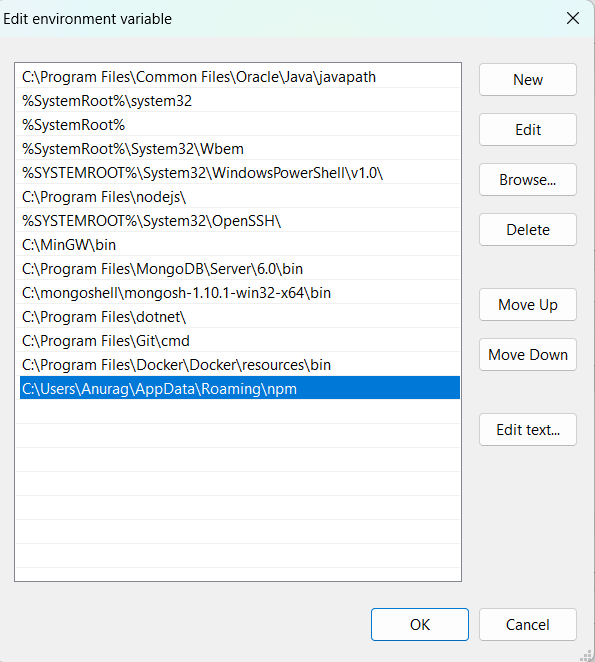
Step 5: Click “OK” on each open window to apply the changes and then restart the command line.
Step 6: Verify ts-node Installation: Use the following command to verify:
ts-node -v
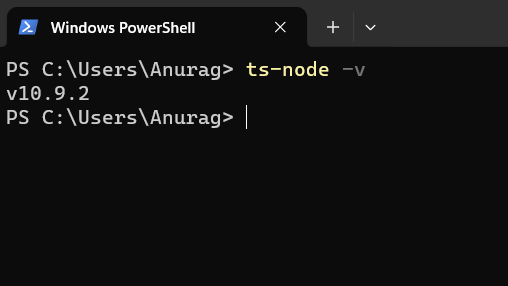
After completing these steps, the path for “ts-node” is now included in the system environment variables and may be accessed from any Windows command prompt.
Conclusion
In Conclusion, fixing problems with the installation and setup of the “ts-node” package is necessary to fix the “ts-node: command not found” error. To address this problem, three primary strategies were considered. Every approach is a potential fix, and the developer’s preferences and particular needs will determine which approach is best. In the end, the best strategy will rely on personal tastes and project needs.
Continue Reading:
Reference
https://www.npmjs.com/package/ts-node