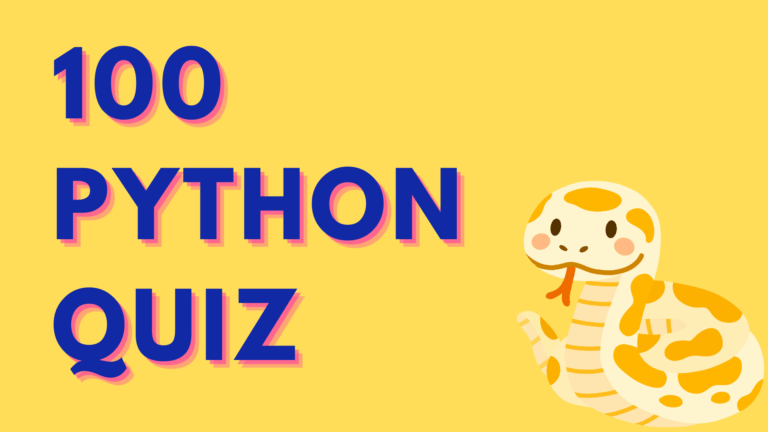Weather is an essential part of our daily lives, and having access to accurate weather information is important for planning our day-to-day activities. In recent years, the use of mobile applications for weather forecasts has become increasingly popular. In this blog post, we will explore how to build a custom weather app with API integration.
Before we begin, it’s important to understand the role of APIs in weather applications. Weather APIs provide access to weather data, such as current weather conditions, forecasts, and historical weather data, which can be used to build weather applications. These APIs make data extraction and processing easy and possible in real time.
Now that we understand the role of weather APIs, let’s proceed to understand how you can build a custom weather app using such APIs:
Step 1: Define the Requirements
The first step in building a custom weather app is to define the requirements. What features do you want to include in your app? Some common features of weather apps include:
- Current weather conditions (temperature, humidity, wind speed, etc.)
- Hourly and daily weather forecasts
- Radar and satellite images
- Weather alerts and notifications
- Location-based weather information
- Historical weather data
- Integration with other apps, such as calendar and to-do list apps
Once you have defined the features you want to include in your app, you can start looking for weather APIs that provide the necessary data.
Step 2: Choose a Weather API
There are many weather APIs available, each with its own set of features and pricing plans. Each API provides different types of weather data and has different pricing plans. Some APIs offer a free tier with limited access to data, while others require a paid subscription for full access.
When choosing a weather API, consider the following factors:
- The types of weather data provided
- The accuracy and reliability of the data
- The pricing plans and subscription options
- The API’s documentation and support resources
- Any limitations or restrictions on data usage
A Weather API that is commonly used by developers is Tomorrow.io’s weather API. It is easy to integrate within any framework required to build your app. It includes advanced features like an air quality API, weather alerts and notifications. Additionally, it offers map layer visualization, comprehensive documentation, weather-of-things data and models, that make building custom apps a breeze.
Step 3: Build the Weather App
Once you have chosen a weather API and defined the requirements for your app, you can start building your weather app. There are several ways to build a custom weather app, including:
- Using a mobile app development platform, such as Android Studio or Xcode
- Using a web development framework, such as React or Angular
- Building a custom API using a programming language, such as Python or Node.js
Regardless of the approach you choose, there are some common steps involved in building a weather app:
- Set up the development environment: Install any necessary software and tools, such as an IDE (Integrated Development Environment), a code editor, and any libraries or frameworks required for your chosen development approach.
- Integrate the weather API: Once you have signed up for a weather API and obtained an API key, you can start integrating the API into your app. This involves making HTTP requests to the API to retrieve weather data and parsing the data to display it in your app.
- Design the user interface: The user interface (UI) is an important part of any app, and a well-designed UI can enhance the user experience. Depending on your chosen development approach, you may use tools such as XML or HTML/CSS to design the UI.
- Test and debug: Testing and debugging are important steps in the development process, and it’s important to ensure that your app works correctly and reliably. You may use tools such as debugging consoles or simulators to test your app on different devices and platforms.
Example:
1: Sign up for a Tomorrow.io API key
Visit the Tomorrow.io website and sign up for an API key. Once you sign up, you will receive an API key that you can use to access the Tomorrow.io API.
2: Set Up Your Project
Create a new project in your preferred programming language and choose the appropriate framework. In this example, we will be using Python with Flask framework.
3: Install Required Libraries To make HTTP requests to the Tomorrow.io weather API, we need to install the requests library. Use the following command to install the requests library:
pip install requests
4: Define the Tomorrow.io Weather API URL and API Key
Define the Tomorrow.io weather API URL and API key in your code. For example, you can define the URL and API key as follows:
import requests
url = 'https://api.tomorrow.io/v4/timelines'
api_key = 'your_api_key'
5: Define a Function to Make API Requests
Define a function to make API requests and return the weather data. In this example, we will define a function called get_weather_data that takes a location as input and returns the temperature, humidity, and wind speed for the next hour.
def get_weather_data(location):
# Set the parameters
params = {
'location': location,
'fields': 'temperature,humidity,wind_speed',
'units': 'metric',
'timesteps': '1h',
'apikey': api_key
}
# Make the API request
response = requests.get(url, params=params)
# Parse the response
weather_data = response.json()
temperature = weather_data['data']['timelines'][0]['intervals'][0]['values']['temperature']
humidity = weather_data['data']['timelines'][0]['intervals'][0]['values']['humidity']
wind_speed = weather_data['data']['timelines'][0]['intervals'][0]['values']['wind_speed']
# Return the weather data
return {'temperature': temperature, 'humidity': humidity, 'wind_speed': wind_speed}
6: Integrate the Tomorrow.io Weather API in your app Once you have defined the get_weather_data function, you can integrate it into your app to display the weather data to the users. For example, you can display the temperature, humidity, and wind speed for a specific location as follows:
from flask import Flask, jsonify, request
app = Flask(__name__)
@app.route('/weather', methods=['GET'])
def get_weather():
location = request.args.get('location')
weather_data = get_weather_data(location)
return jsonify(weather_data)
if __name__ == '__main__':
app.run(debug=True)
In this example, we have defined a Flask endpoint called /weather that takes a location parameter and returns the weather data for the next hour in JSON format. When a user sends a GET request to this endpoint with a location parameter, the app will call the get_weather_data function and return the weather data to the user.
Step 4: Publish and Maintain the App
Once your weather app is built and tested, you can publish it to the app store or web hosting platform. For mobile apps, you will need to submit your app to the respective app stores (such as Apple’s App Store or Google Play) for approval before it can be published. For web apps, you can host your app on a web hosting platform or deploy it to your own server.
After your app is published, it’s important to maintain it and keep it up-to-date. This may involve updating the app to support new versions of the operating system, fixing bugs and issues, and adding new features. You may also need to update the API integration if the weather API changes or is updated.
In addition to maintaining the app, it’s also important to monitor user feedback and reviews. User feedback can provide valuable insights into how users are using your app and what features they find useful or lacking. This information can be used to improve the app and provide a better user experience.
Conclusion
Building a custom weather app with API integration can be a rewarding project, providing you with a useful tool for checking the weather and planning your day. By following the steps outlined in this blog post, you can choose a weather API, build your app, and publish it to the app store or web hosting platform. With a well-designed and reliable weather app, you can help users stay informed about the weather and plan their daily activities with confidence.