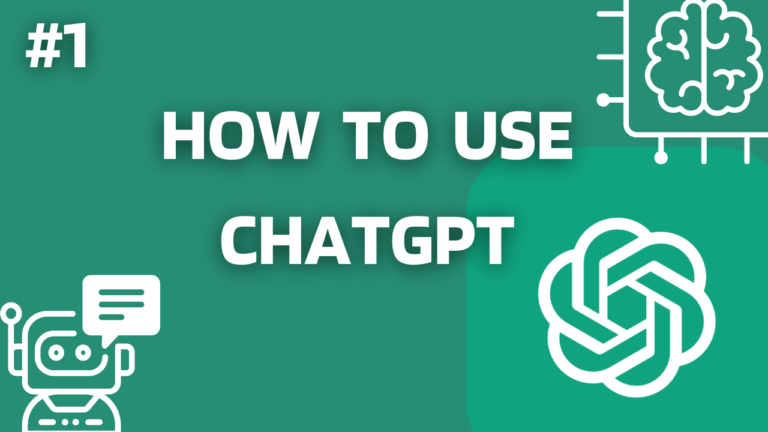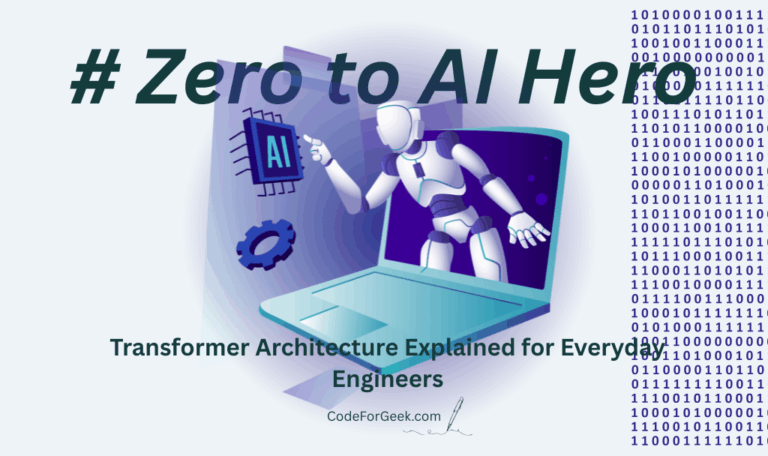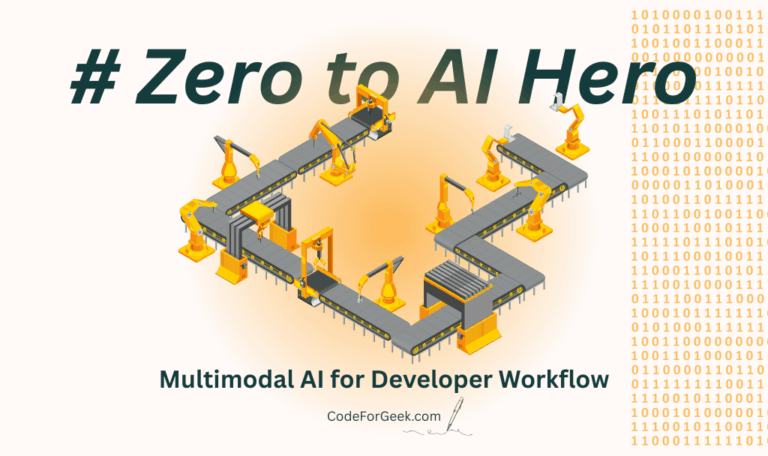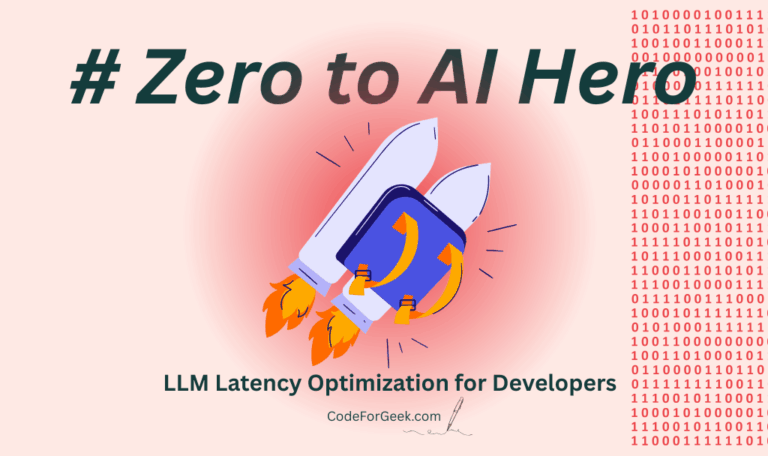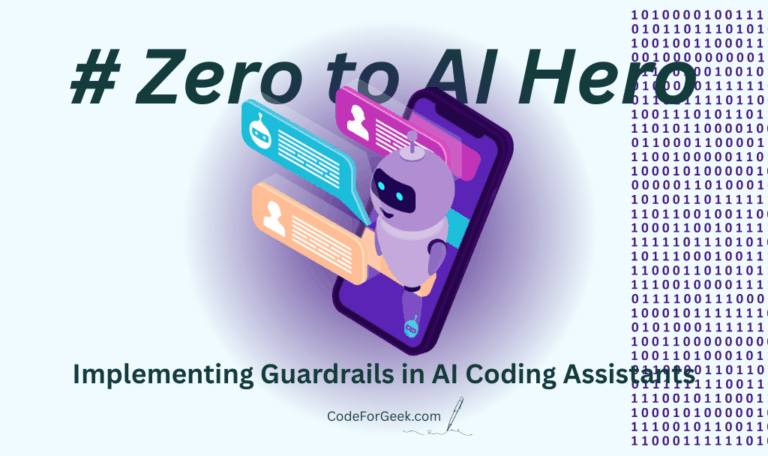2024 is the year of AI chatbots, before that we tried many of them but the advancements we are seeing in this year are beyond everything.
When talking about AI chatbots, the name that first comes to mind is ChatGPT. The ChatGPT is the people’s favourite AI ever so and with the new GPT-4o models, it’s killing the industries.
If you are a student, a working professional, or even an internet scroller who searches everything on the web, you will love to see how GPT helps you with your everyday day-to-day tasks.
Well in this journey of discovering and learning both useful and cool use cases of these AI chatbots, this will be our first guide on “How to use chatGPT” so that if you are new to it you can prepare yourself for our upcoming amazing articles on it. Let’s get started.
Also Read: 10 Amazing ChatGPT Prompt Templates You Should Know
How to Use ChatGPT
ChatGPT has two popular plans, the first one is free and might be suitable for regular users like us. But if you want to upgrade to get more advanced features and faster response, it offers a very generous subscription of $20/month. But for now, we will go with its free subscription.
1. Accessing ChatGPT
Just click here to directly redirect to the ChatGPT official website to start interacting with it:
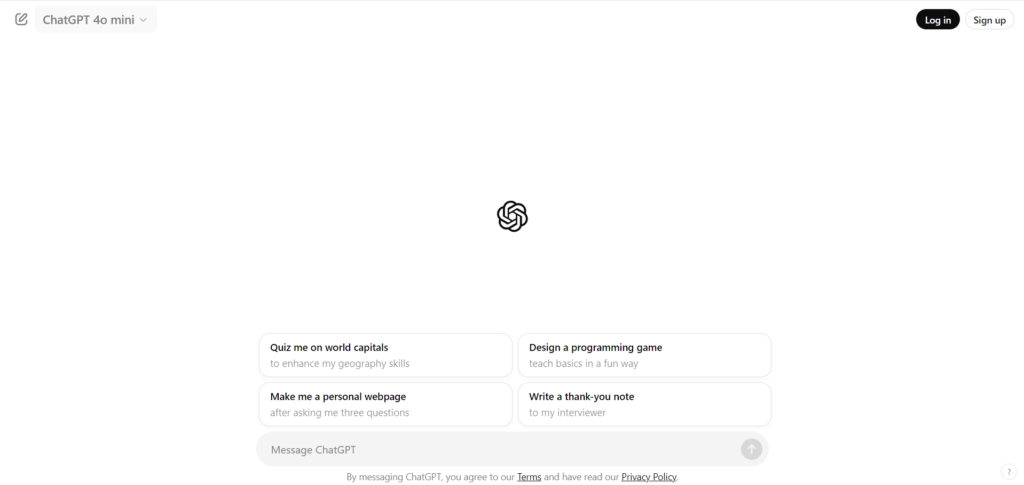
ChatGPT doesn’t require you to create an account or log in, but it is highly recommended. Logging in helps GPT to understand your search preference and give more specific responses. It also enables features like image inputs, chat history, etc. So let’s do this.
Step 1: Click on the “Sign Up” button:
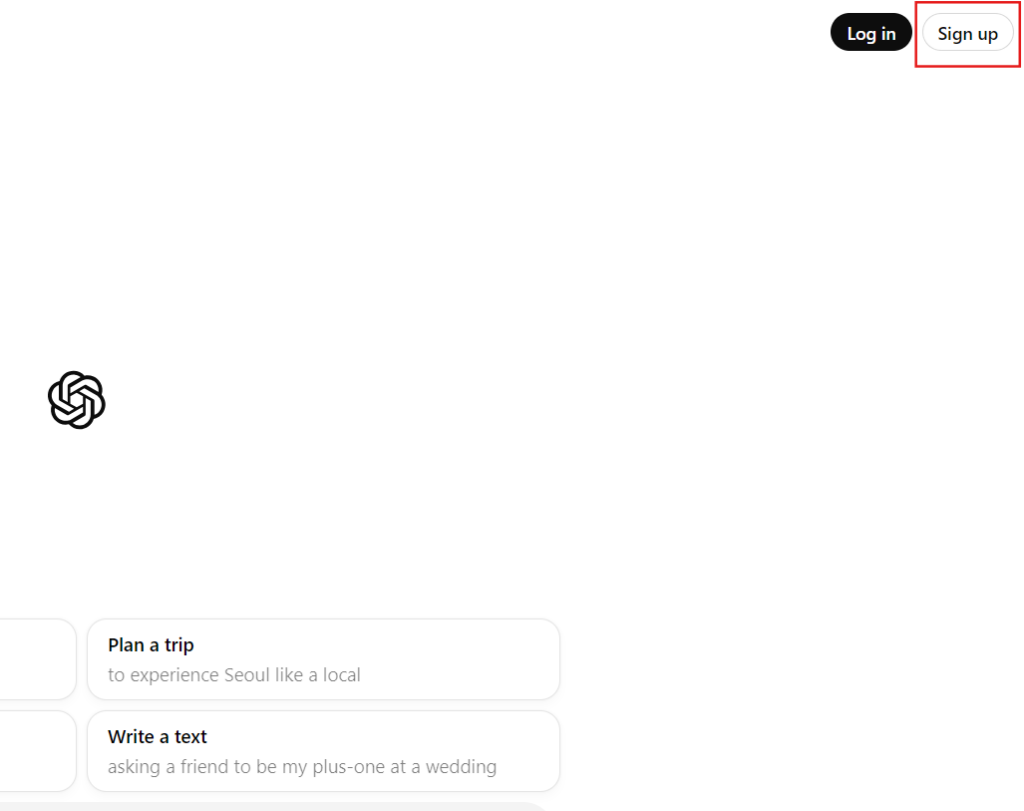
Step 2: The best method is to go with Google.
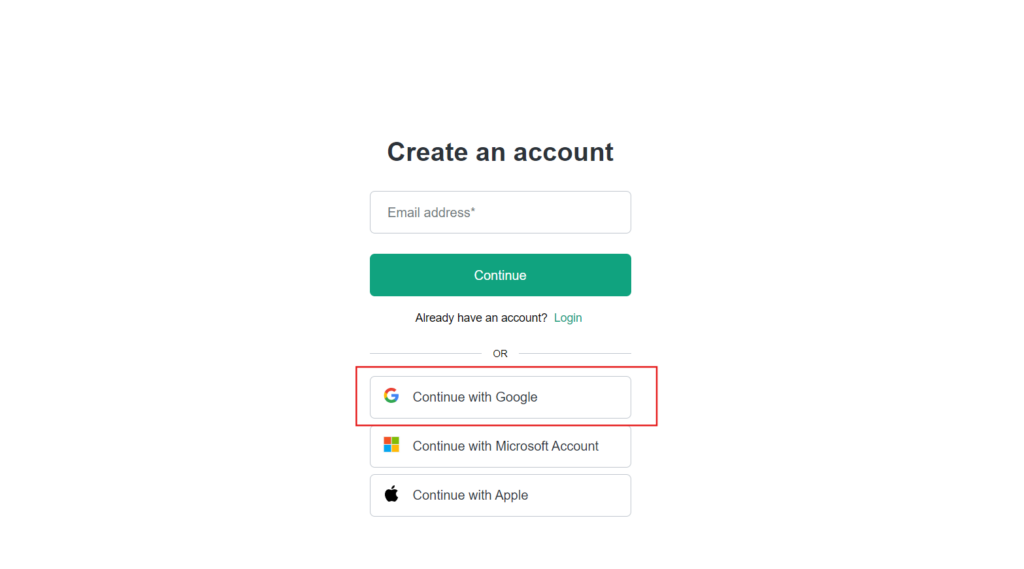
Step 3: Enter your login credentials:
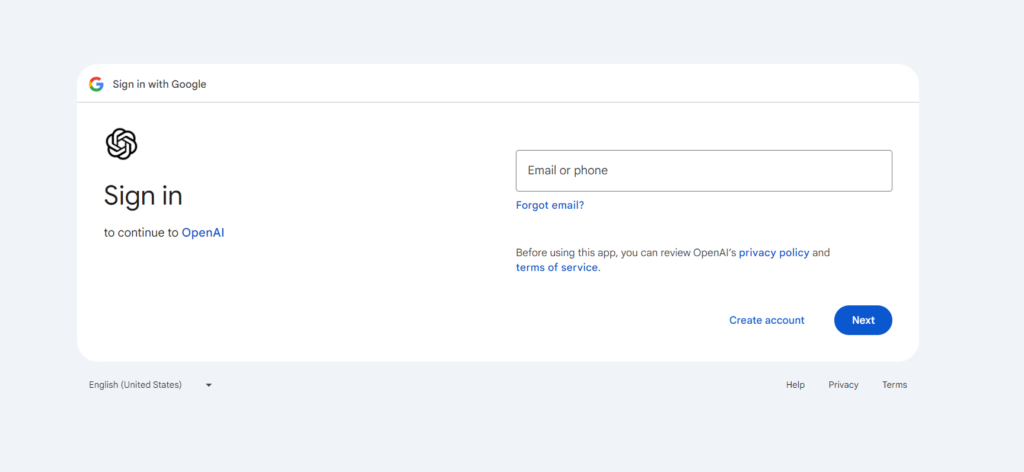
Step 4: Complete the authentication:
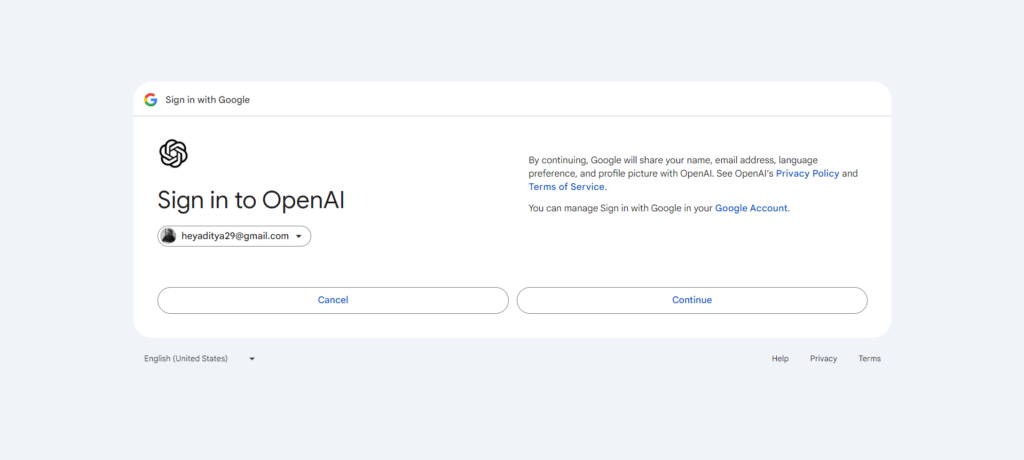
Step 5: Enter your name and birthday:
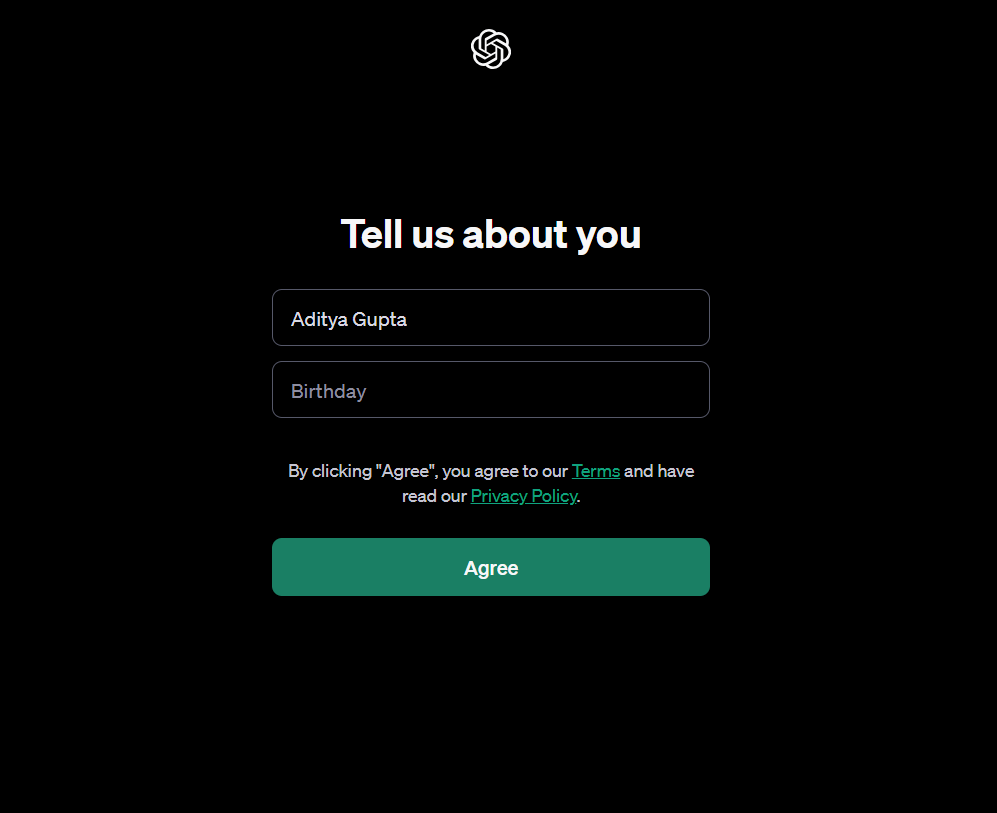
That’s it, it’s that simple.
2. Understanding ChatGPT Layout
We can divide the ChatGPT interface into four major parts:
1. Sidebar: The sidebar contains a ‘New Chat’ button to start a new conversation. It also shows the chat history, so that if you want to know something that you asked days ago you can access it as well.
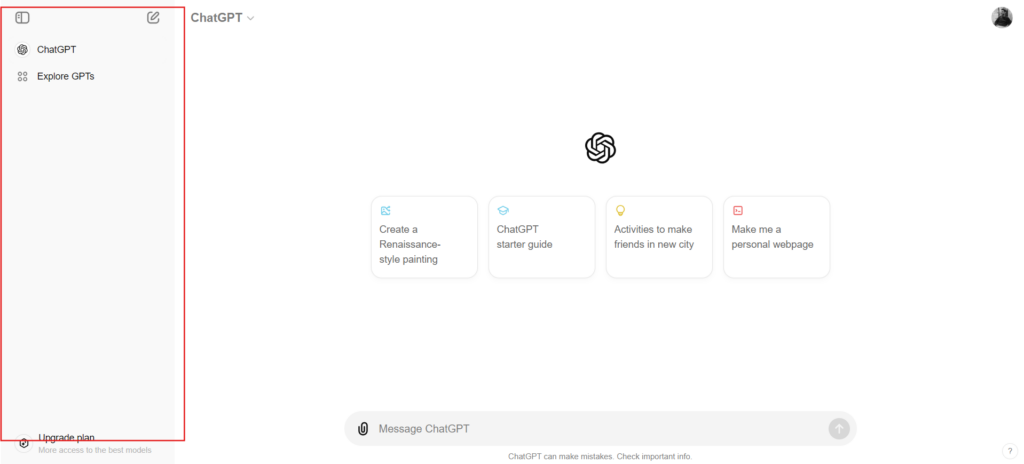
2. Profile Menu: The user profile in the top-right corner is used to configure account-related settings.
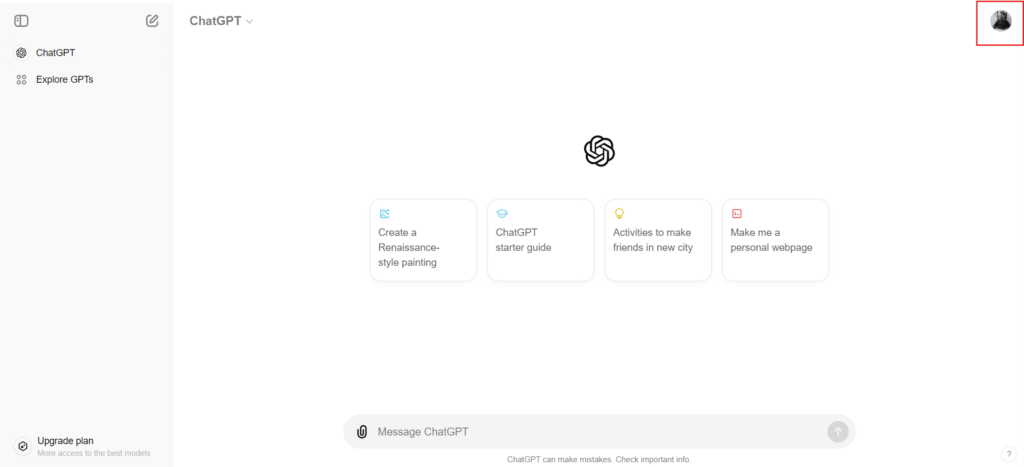
3. Message Box: The long message box at the bottom is where you type your questions and even attach files to interact with.
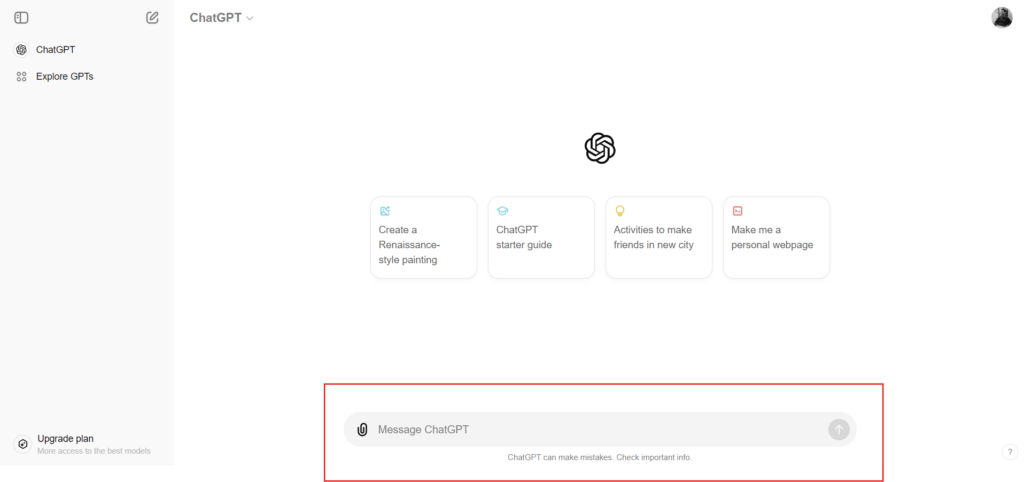
4. Chat Window: This is where you see your ongoing conversation. Here you can also edit a prompt if you think the chat is going in a way different direction.
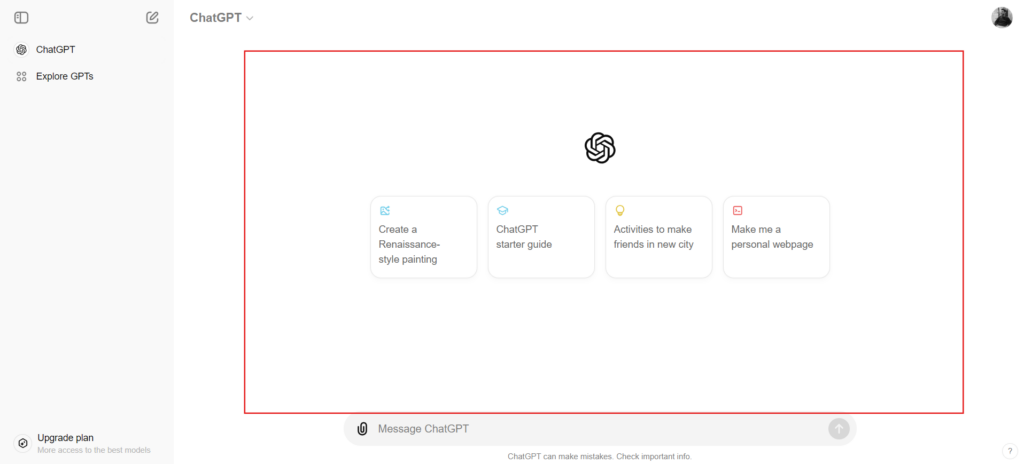
3. Writing Prompts
Prompts simply means the questions or inputs we give to ChatGPT to get a response.
Go to your ChatGPT and copy-paste the prompt below:
Hi, I’m [your-name], a [your-profession]. Start with a joke that includes my name to make me smile.
Hey, don’t just copy-paste, fill in your name and profession to get a more personalized joke.
Output:
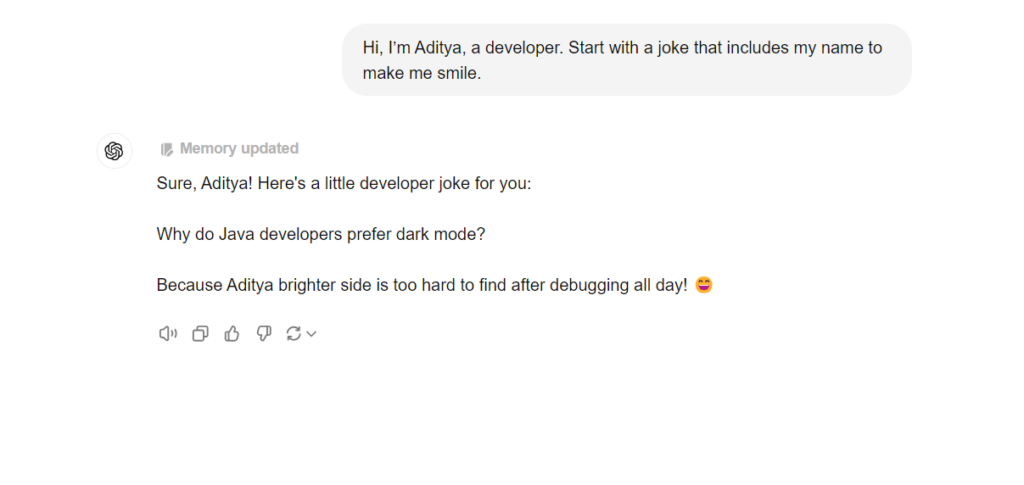
4. Editing Prompts
ChatGPT remembers what you said before.
So if you ask for your name, it will return what you entered in the prompt above:
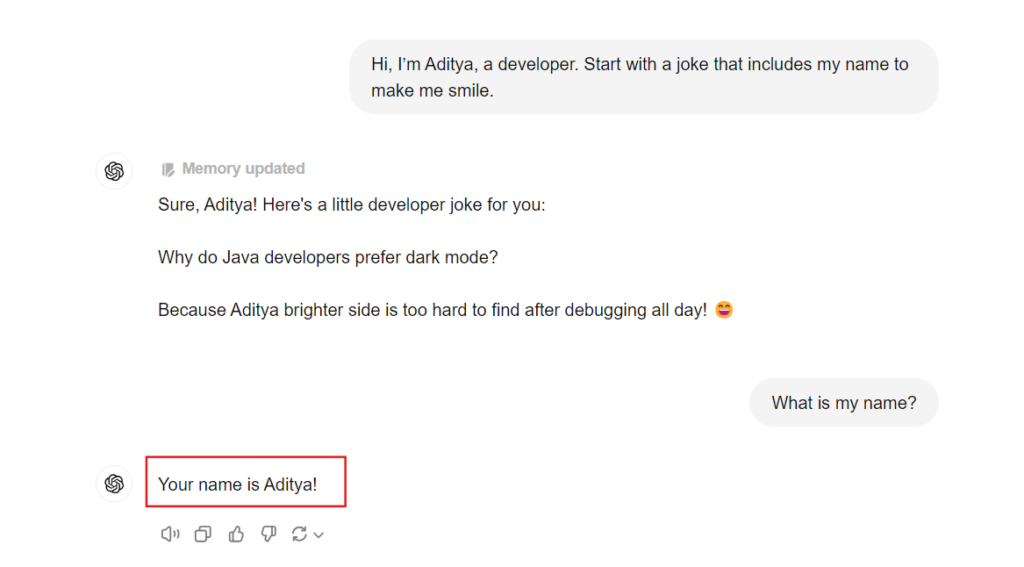
So if you enter a wrong name, it will return that name throughout that conversation until corrected and this can be a huge problem when you are actually working with big data.
In such cases, you can edit a prompt by clicking on a pen icon that only shows when you hover over it:
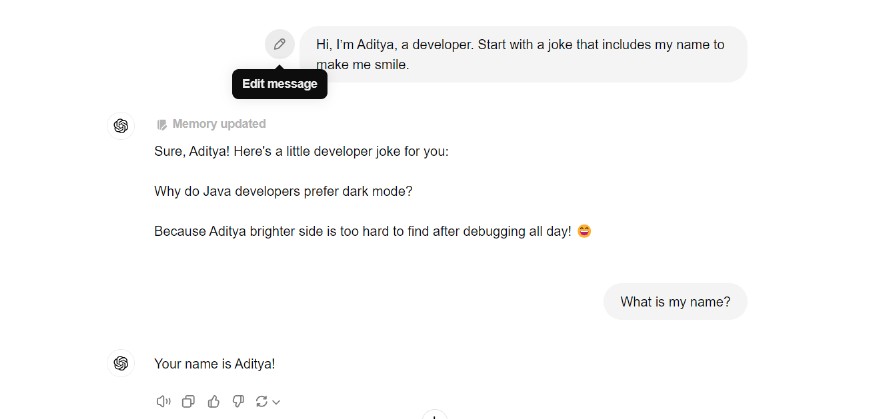
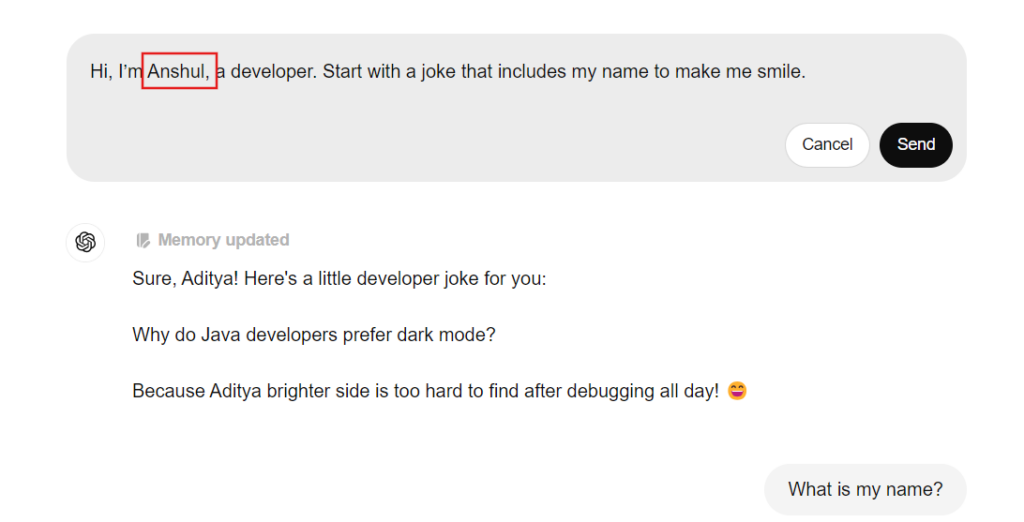
New Output:
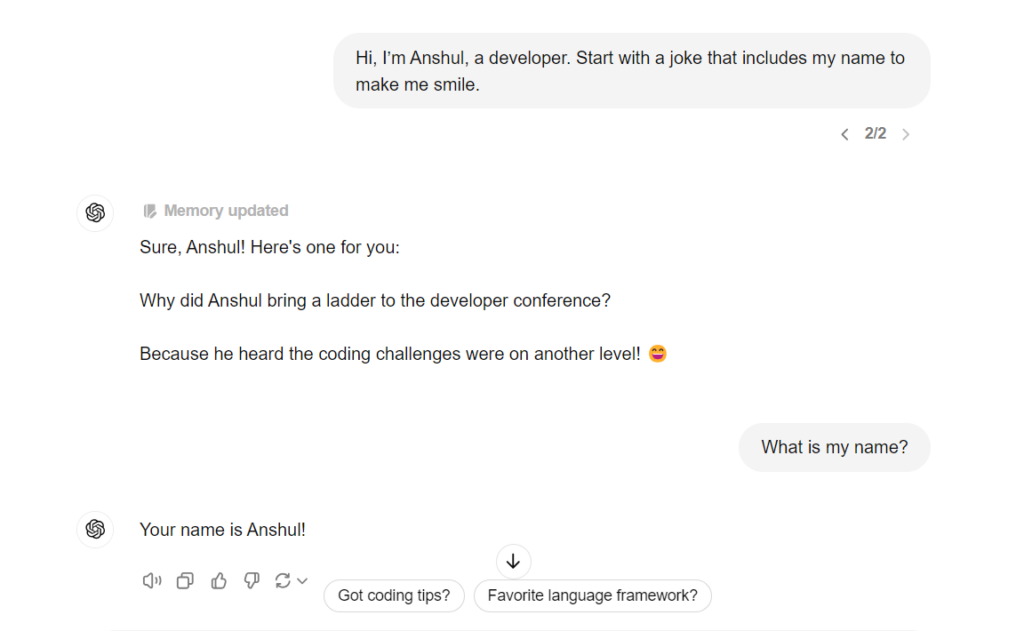
Conclusion
That’s it for this article. In conclusion, ChatGPT can prove to be very useful in your work, it can do complex tasks in a few seconds that require hours if you do it manually, it can code a website for you, it can do assignments for you and also suggest you proper diet, help you schedule your work and much more.
Reference
https://openai.com/index/chatgpt