Use this free PDF to JPG converter to quickly extract images from any PDF. No sign-up required, fully online, and easy to use.
Convert PDF to JPG Online Free
Upload a PDF file and export each page as a JPG image directly in your browser.
No PDF loaded yet. Upload a file to preview pages here.
Do not get lost! Hit Ctrl+D (Windows) or Command+D (Mac) to bookmark this tool for instant access.
Why You Might Need To Convert PDF Pages To JPG
PDF is the king of portability, but sometimes you need a format that is easier to drop into slides, embed in a website, or send over chat. That is where JPG comes in. A JPG is lighter, supported everywhere, and simple to view even without a PDF reader.
How To Convert PDF To JPG In The Browser
The process is straightforward.
- Click Select PDF File and upload your document.
- Choose a DPI setting — 72 for small, 150 for normal, 300 for high quality.
- Hit Convert and wait for the preview to appear.
- Download each page as a JPG file.
Because the conversion happens entirely on your device using pdf.js, your document never leaves your computer. That means you do not have to worry about data leaks or server storage.
Example: Exporting A 5-Page Report To JPG
Imagine you have a five-page PDF report. You upload it, set the DPI to 150, and click convert.
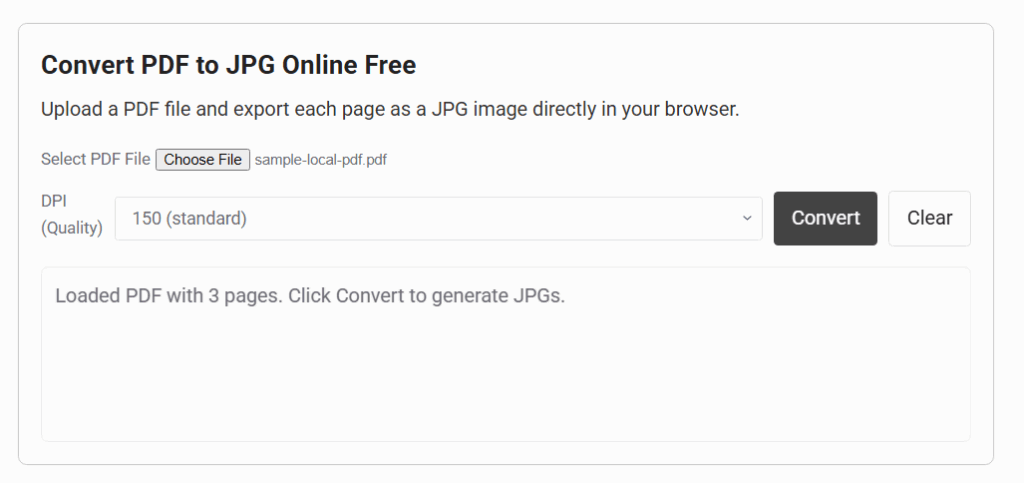
Within seconds, you see thumbnails of all five pages. Under each thumbnail is a “Download Page” button.
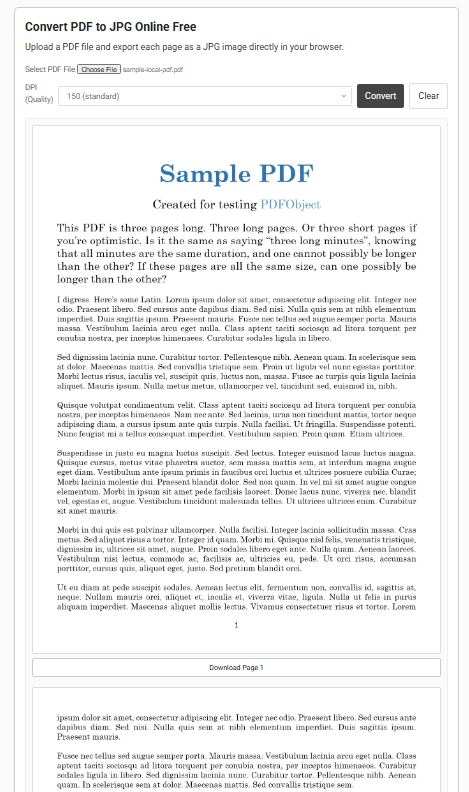
You click and save them as page-1.jpg through page-5.jpg. Those images can then go into PowerPoint slides, email attachments, or your website.
Features That Make This Tool Useful
- Converts every page of a PDF into a separate JPG.
- Adjustable DPI for balancing quality and size.
- Previews pages before download.
- No watermark or signup.
- Fully local — no upload to servers.
- Works on desktop and mobile browsers.
Understanding DPI And Why It Matters
DPI, or dots per inch, determines how sharp your JPG looks. At 72 DPI, the image is light and fast to load, great for email or web previews. At 150 DPI, you get a standard resolution suitable for most office work. At 300 DPI, the output is crisp enough for print, though the file sizes will be larger.
If your PDF is mostly text, 150 DPI is usually perfect. If it contains diagrams or images that need clarity, go for 300.
Common Real-World Scenarios
- Students convert lecture slides from PDF into JPG to embed into notes apps that do not support PDFs.
- Designers extract PDF mockups into JPG to share in Figma or Slack.
- Teachers convert worksheets into images for online teaching platforms that only accept JPGs.
- Marketers slice a PDF brochure into JPG pages to upload as a carousel post on Instagram.
Best Practices For Converting PDF To JPG
When working with PDFs that have many pages, do not crank the DPI to 300 for everything unless you actually need print-level quality. A 50-page PDF at 300 DPI can take time and memory. Instead, pick the pages you really need in high resolution, and save the rest at 150.
If your PDF is image-heavy, expect larger JPG sizes. If it is mostly text, even high DPI images remain relatively small.
Frequently Asked Questions
How do I convert PDF to JPG online for free without installing software?
You can use this free converter by uploading your PDF directly in your browser. Each page is instantly turned into a JPG image and you can download the results immediately. No software installation is required.
Can I convert each page of a PDF into separate JPG images?
Yes. When you process a multi-page PDF, each page is automatically saved as its own JPG file. This makes it easy to keep pages organized or share only what you need.
Can I extract just images embedded inside the PDF?
Yes. The converter can pull out embedded images in addition to rendering full pages. You can choose whether you want entire page snapshots or the original pictures.
Will the JPG keep the same quality as the PDF?
Yes. The output JPG files preserve the clarity and resolution of the original PDF pages, so your text and graphics stay sharp.
Do I need to sign up or create an account?
No. The converter works instantly in your browser. You do not need to sign up, log in, or provide an email to use it.
Is this PDF to JPG converter secure?
Yes. Everything runs locally in your browser, so your PDFs never leave your device. There is no server upload, which keeps your files private.
How fast is PDF to JPG conversion?
Conversion usually takes just a few seconds, even for multi-page files. The speed depends mostly on the size of your PDF and the performance of your device.
Why would I need to convert a PDF to JPG?
Converting to JPG makes it easy to share pages as images, insert them into documents or slides, upload to social media, or view without a PDF reader. JPG format is universally supported across devices and platforms.
Troubleshooting Conversion Issues
If your PDF refuses to load, make sure it is not password protected. This tool does not handle encrypted PDFs. If images look stretched, it may be due to the DPI scale not matching your screen preview — the download will still be sharp. If your browser freezes, you may have chosen 300 DPI on a very long PDF; reduce the DPI to 150 and try again.
Why Convert PDF to JPG Instead of Taking Screenshots
Screenshots are messy. They crop unevenly, depend on your screen size, and often reduce clarity. Converting directly to JPG gives you consistent resolution and clean edges. Every page looks the same, making it professional and easy to work with.
Thank You Note
I know if you made it this far, you probably really needed this tool. I hope it saved you time and maybe even a bit of frustration. I keep building new tools every week, some small and some surprisingly powerful. You can check out all our free tools here and make sure to bookmark CodeForGeek so you never lose us.
If you have an idea for improvement or something is not working right, just email me at [email protected]. I actually read those messages, and if your suggestion makes sense, I will add it.
Thanks for sticking around till the end. Now go try out your result before you forget why you came here.
