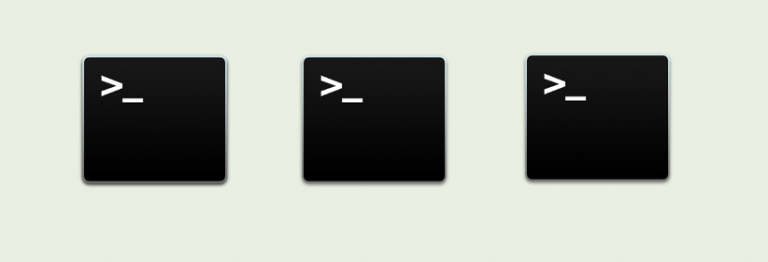Due to dependency issues and upgrade in Node.js versions, some applications still requires old Node.js versions.
In the scenario, where you need to run two or more applications which require a different version of Node.js you either need to upgrade or downgrade the Node.js version in the system and that sometimes becomes the root of many issues.
Node version manager
No more of this. You can install multiple version of Node.js in a single machine and can run different programs with a different version of Node.js.
Introducing Node version manager by Creationix. This script manages multiple active Node.js version to install and run Node.js program with different Node.js version.
Installing NVM
To install NVM, you need CURL or WGET program installed in your machine.
I have installed using CURL. Here is the command.
curl -o- https://raw.githubusercontent.com/creationix/nvm/v0.32.0/install.sh | bash
You can install using WGET too.
wget -qO- https://raw.githubusercontent.com/creationix/nvm/v0.32.0/install.sh | bash
Once installation is done, export the NVM as command line tool using following command.
export NVM_DIR="$HOME/.nvm"
[ -s "$NVM_DIR/nvm.sh" ] && . "$NVM_DIR/nvm.sh"
Installing Node.js using NVM
If you want to install latest version of Node.js then run following command.
nvm install node
If you want to install a specific version, run the following command.
nvm install 4.2.5
Or
nvm install 6.0.0
Install as many as you would need.
Running Node.js program using NVM
Say you want to run one program using Node.js version 4.2.5. Run it using following command.
nvm run 4.2.5 app.js
Replace version number with any installed version and NVM will execute it for you.
You can also set the Node.js version for the terminal session (Each tab on the terminal is different terminal session) using the following command.
nvm use
Then run the app using standard Node.js command.
node
Conclusion
This is short tip post and I hope it helps you to solve such issue where you need to run multiple Node.js application with different Node.js version.