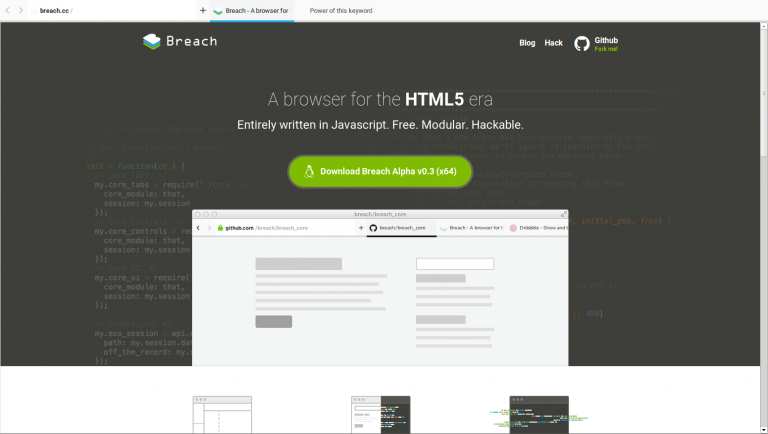I have recently posted an introductry post about Breach browser. In this tutorial i am going to show how to download it and install it in your Ubuntu 14.04. I have searched across and found many users facing this issue while starting breach:
<directory>/__AUTO_UPDATE_BUNDLE__/exo_browser/exo_browser: error while loading shared libraries: libharfbuzz.so.0: cannot open shared object file: No such file or directory
So here is step by step detailed tutorial about Breach browser installation. Mac user can follow the same steps.
Step 1: Installing Chromium browser. (Skip if already using Chrome).
Step 2: Downloading and Extracting Breach installation files.
Step 3: Solving “libudev.so.0” issue. ( if occurs ).
Step 4: Running Breach.
This tutorial is written by keeping in mind that you have installed Node.js and NPM in the system. Make sure you did it else install them first before moving ahead.
Okay let’s move ahead and install chromium, if you are using the chrome browser already then you do not need to install it. Otherwise you can do it by typing following command in terminal.
sudo apt-get install chromium-browser
Step 2: Download Breach
To download Breach alpha version please visit breach official and download the tar file. Extract it in the “Downloads” which is most probably the default location.
tar -xzf breach-v0.3.22-alpha.6-linux-x64.tar.gz
Step 3: Solving “libudev.so.0” issue
Before i explain this issue. Let’s try to run the Breach browser. Open up terminal and and go “Breach” folder (extracted in above step in Downloads folder) and execute following command.
CHROME_DEVEL_SANDBOX=/usr/lib/chromium-browser/chrome-sandbox ./breach
If you are getting some error and which is most probably the one i mentioned above then you can solve it using following command. Just copy and paste it in terminal.
sudo ln -sf /lib/$(arch)-linux-gnu/libudev.so.1 /lib/$(arch)-linux-gnu/libudev.so.0
Step 4: Run Breach browser
To run the breach browser just type CHROME_DEVEL_SANDBOX=/usr/lib/chromium-browser/chrome-sandbox ./breach on the terminal and that’s it. You should see window opens up.
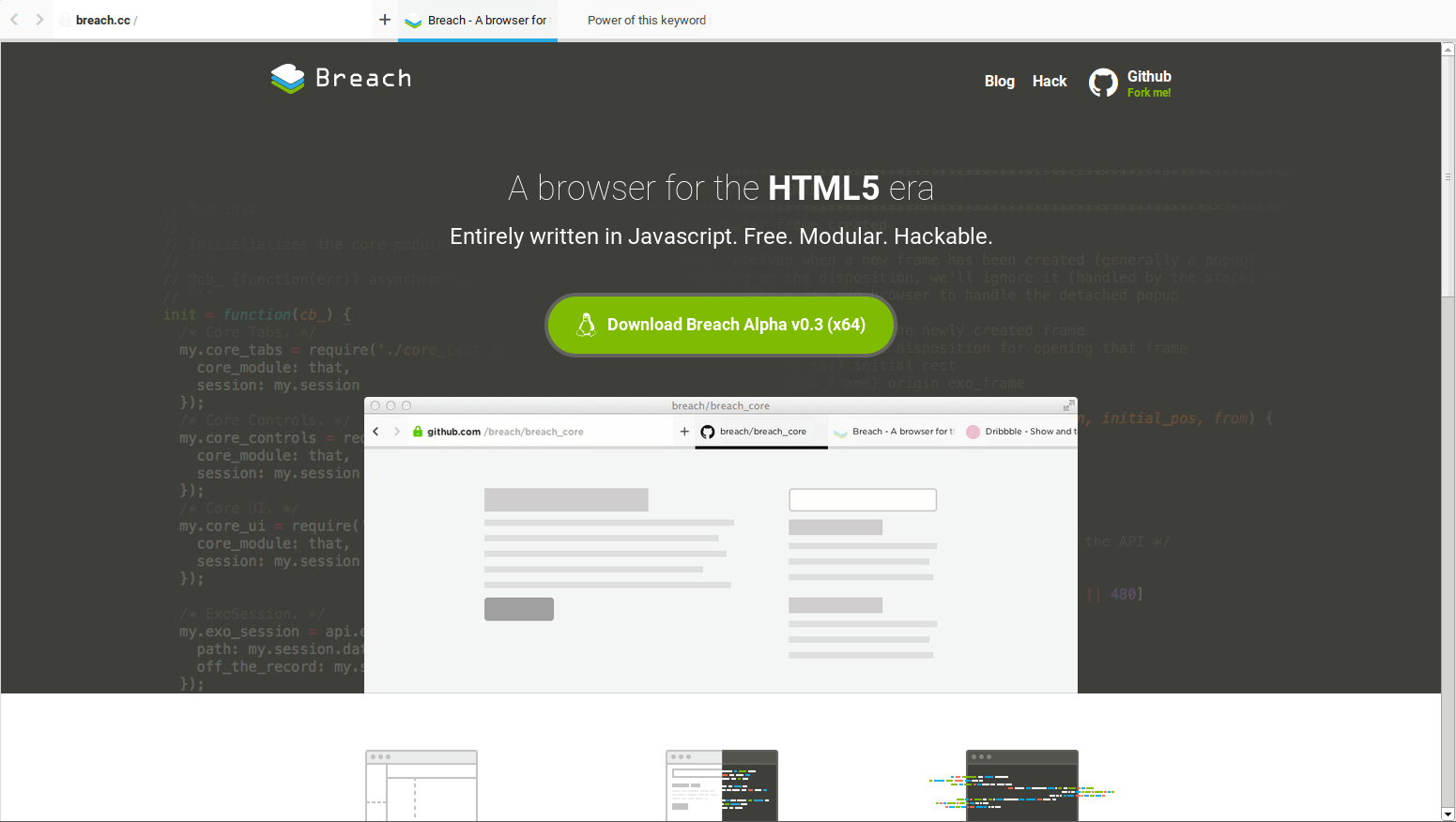
In next tutorial i am going to post about how to add modules in the Breach browser. Stay tuned.