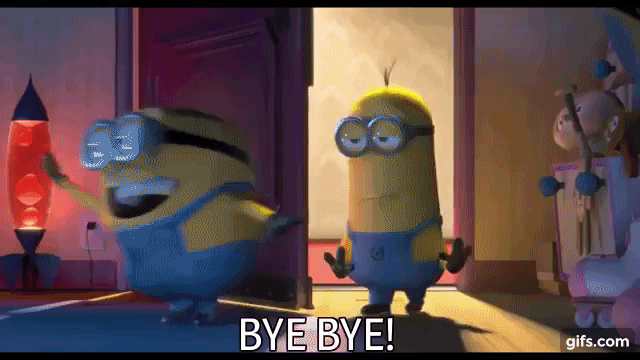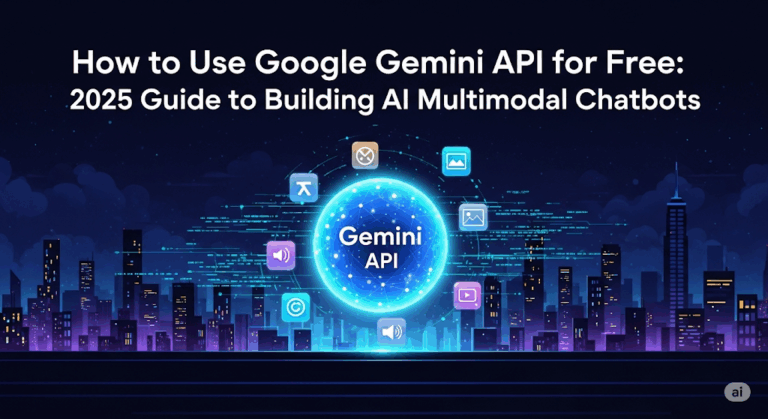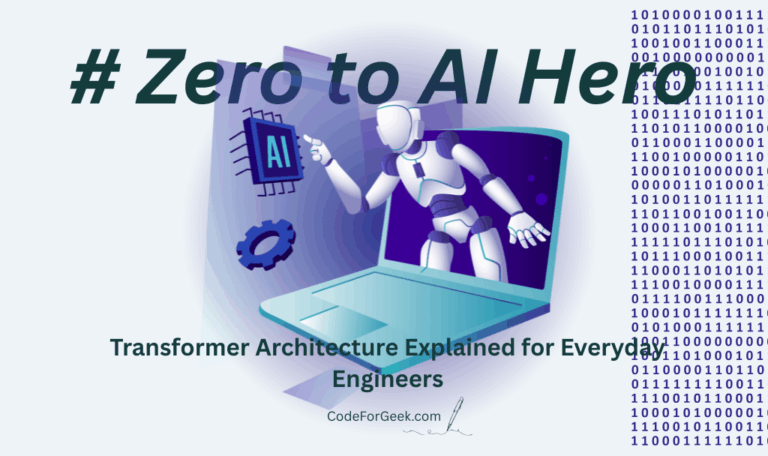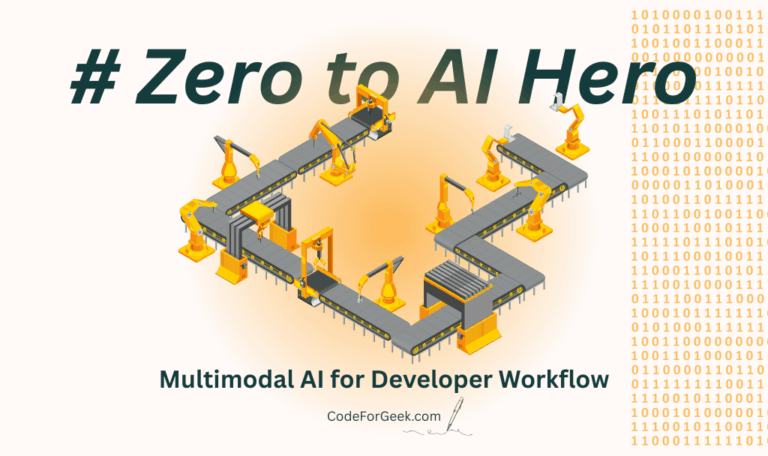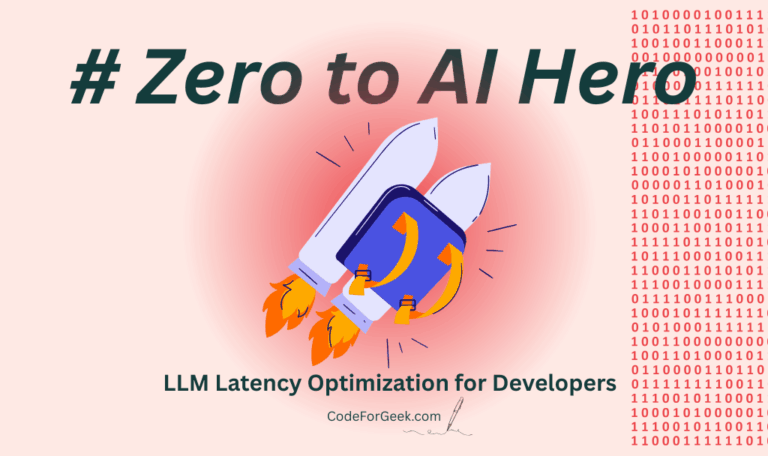In a previous article, I talked about how you can get the DeepSeek AI API for Free. Many of you want Gemini, so let’s talk about it.
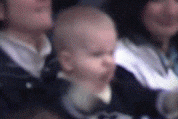
You can get Google Gemini API for free without any credit card through Google AI Studio, which gives you access to powerful AI models with generous rate limits (5 requests per minute, 25 requests per day). I know this is less, but hey, it’s free, man. And you know what, the free tier includes full multimodal capabilities and a 1 million token context window, perfect for building multimodal chatbots and testing AI applications.
Why Choose Gemini API Over Others
Look, while ChatGPT makes you pay from day one, Google Gemini gives you real value for free. You get multimodal capabilities (text, images, video), real-time web access, and tight Google ecosystem integration. Plus, the free tier is not some tiny sample that expires in 3 days. It is a proper development environment.
Too much talk, now let me show you how to grab it and build your first chatbot.
Getting Your Free Gemini API Key
This takes literally 2 minutes. Trust me, I have done this more times than I care to admit.
Go to aistudio.google.com and sign in with your Google account:
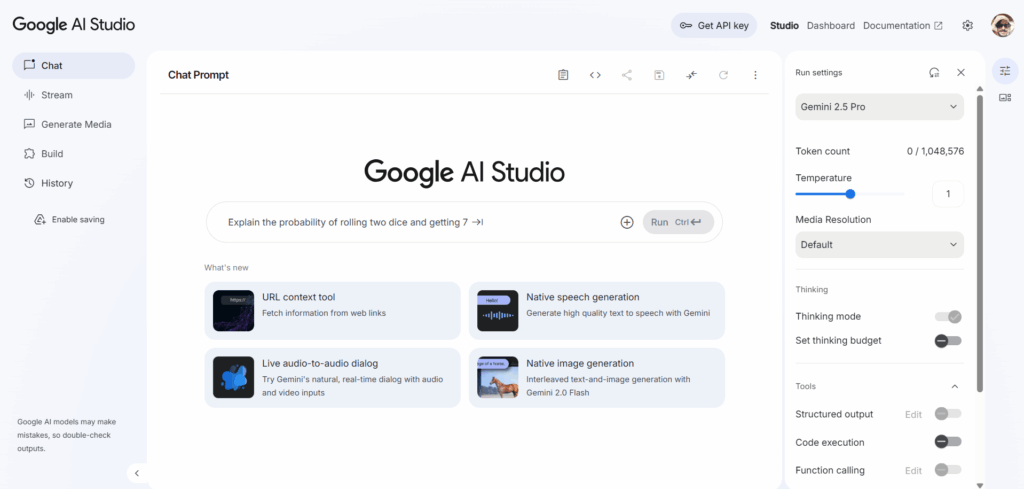
If this is your first visit, you will need to accept some terms and conditions. Just click accept (but maybe skip the email updates unless you enjoy inbox clutter).
Once logged in, look for the “Get API Key” button at the top left:
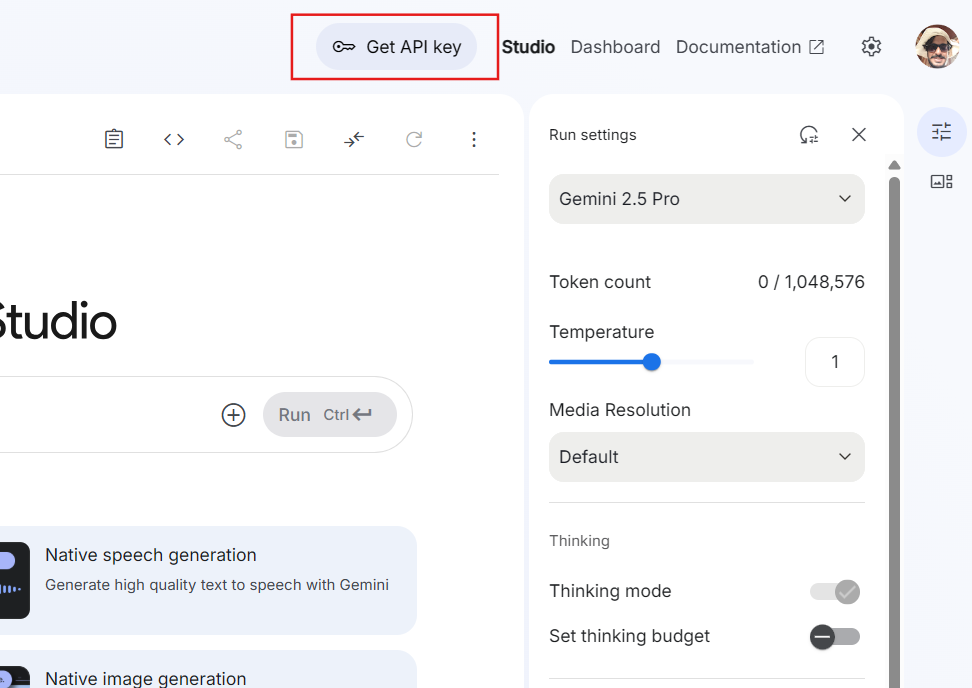
Click it, then hit “Create API Key”:
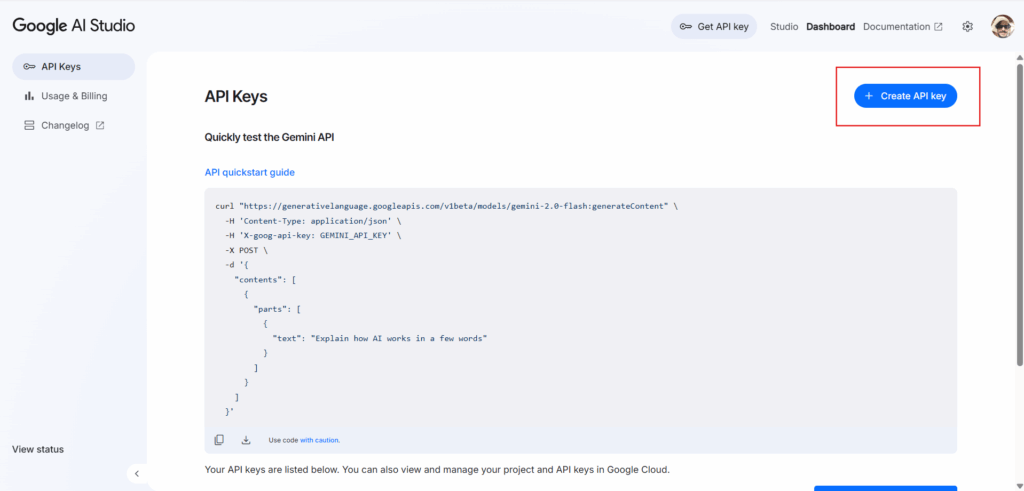
You can either create it in a new project or use an existing Google Cloud project:

Boom. You have got your API key. Copy it and save it somewhere safe. This string of characters is your golden ticket to AI paradise.
Understanding Free Tier Limits
The free tier gives you 5 requests per minute and 25 requests per day. That means one request every 12 seconds, which sounds limiting but is perfect for testing, learning, and building proof-of-concepts.
You also get the full 1 million token context window (with 2 million tokens coming soon to all tiers). The rate limits are designed to prevent abuse while giving genuine developers room to experiment.
Building a Multimodal Chatbot Using Gemini API Key
Here is a simple HTML chatbot that handles both text messages and image descriptions. No frameworks, no server setup, just pure front-end magic:
<!DOCTYPE html>
<html>
<head>
<title>Gemini Chatbot</title>
<style>
body { font-family: Arial, sans-serif; max-width: 600px; margin: 50px auto; }
#chat { border: 1px solid #ddd; height: 400px; overflow-y: scroll; padding: 10px; margin-bottom: 10px; }
.message { margin: 10px 0; }
.user { color: #007cba; }
.bot { color: #333; }
input, button { padding: 10px; margin: 5px; }
#messageInput { width: 70%; }
</style>
</head>
<body>
<div id="chat"></div>
<input type="text" id="messageInput" placeholder="Type a message or paste image URL">
<button onclick="sendMessage()">Send</button>
<script>
const API_KEY = 'YOUR_GEMINI_API_KEY_HERE';
const chat = document.getElementById('chat');
async function sendMessage() {
const input = document.getElementById('messageInput');
const message = input.value.trim();
if (!message) return;
addMessage('user', message);
input.value = '';
try {
const isImageUrl = message.match(/\.(jpeg|jpg|gif|png)$/i);
const response = await fetch(`https://generativelanguage.googleapis.com/v1beta/models/gemini-1.5-flash:generateContent?key=${API_KEY}`, {
method: 'POST',
headers: { 'Content-Type': 'application/json' },
body: JSON.stringify({
contents: [{
parts: isImageUrl ?
[{ text: "Describe this image:" }, { inline_data: { mime_type: "image/jpeg", data: await getImageBase64(message) } }] :
[{ text: message }]
}]
})
});
const data = await response.json();
const reply = data.candidates[0].content.parts[0].text;
addMessage('bot', reply);
} catch (error) {
addMessage('bot', 'Sorry, something went wrong. Check your API key and try again.');
}
}
function addMessage(sender, text) {
const div = document.createElement('div');
div.className = `message ${sender}`;
div.innerHTML = `<strong>${sender.toUpperCase()}:</strong> ${text}`;
chat.appendChild(div);
chat.scrollTop = chat.scrollHeight;
}
async function getImageBase64(url) {
const response = await fetch(url);
const blob = await response.blob();
return new Promise(resolve => {
const reader = new FileReader();
reader.onloadend = () => resolve(reader.result.split(',')[1]);
reader.readAsDataURL(blob);
});
}
document.getElementById('messageInput').addEventListener('keypress', function(e) {
if (e.key === 'Enter') sendMessage();
});
</script>
</body>
</html>
Replace YOUR_GEMINI_API_KEY_HERE with your actual API key. This chatbot handles regular text conversations and can describe images when you paste an image URL.
Output:
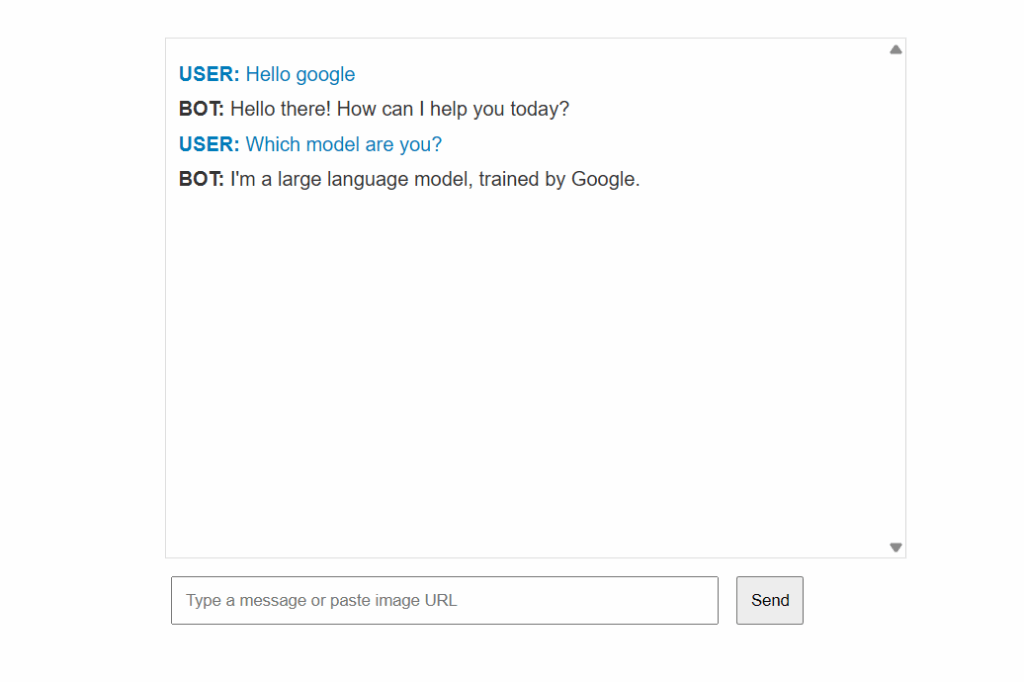
Best Practices for Free Tier Usage
Since you have 5 requests per minute, make each one count. Batch multiple questions into single requests when possible. Use clear, specific prompts to get better responses without needing follow-ups.
Keep your API key secure and never expose it in client-side code for production apps. For testing and learning, the above code is fine, but for real applications, proxy requests through your backend.
Monitor your usage in Google AI Studio to avoid hitting daily limits during important development sessions.
What You Can Build Next
Once you get comfortable with the basics, Gemini becomes your coding buddy. Build a code reviewer that explains bugs, create a study assistant that summarizes long articles, or make a creative writing partner that bounces ideas back and forth.
The multimodal capabilities mean you can build apps that understand images, analyze documents, or even process video content. All without spending a rupee.
You now have everything needed to start building with one of the most powerful AI APIs available for free. Go build something that makes people wonder how you did it (and maybe keep the “it was free” part as your little secret).